Use the concatenate operation to link or join data together. For example, a trading partner might send you address information in several different elements. You might decide to map separate elements that contain the street number, city, state, and zip code information to the ship-to address of any order. You can concatenate the data so it all lives on one line. You can also insert new lines so the data is easier to read.
To concatenate XML data:
Right-click a transaction in the Trading Partner Tree and select Edit Transaction Map to display the transaction map.
In the Target XML column of either the received map or the reply/sent map, right-click the element to modify and select Modify Mapping to display the XML Mapping Conversion Editor dialog box.
If the element you select has a source element mapped to it, the source element displays in the Operation Stack field. If the element is not mapped, the Operation Stack field is blank.
From the Operations field, double-click Concat to add it to the Operation Stack field.
If necessary, move the operation to the correct place in the operation stack.
Place the concatenation operation line after the data, operations, or sources to join together.
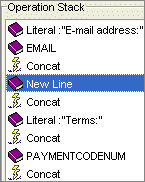
In the example above, the information joins together as follows:
Email address: user@address.com.
Terms: Payment Code
Add additional operations or sources, as necessary.
Click OK to return to the mapping utility main window.
From the File menu, select Save Transaction Map to save the map.
See Also: