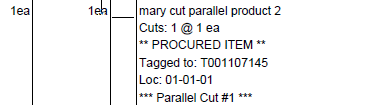GENRL FORMS Control Maintenance Records
The following control maintenance records belong to the FORMS area within
the GENRL (General) category. Set these records if you use the Eclipse
Forms product.
Assign Printer Type To Form
For each branch and form type, select the type of printer on which that
form should print. More:
Branch That Controls Eclipse Forms
Logo
If you use the Eclipse
Forms product, select whether the system uses the logo set for the
pricing branch or the shipping branch when printing order documents. Set
Eclipse Forms logos in the Eclipse
Forms Branch Logos
control maintenance record.
Cut Batch Label Settings
For RF branches only. These settings are only when using the Cut Product
Queue in an RF branch. When you select products to cut and advance the
step to Cutting, the system automatically prints a batch label. A Batch
label is similar to a Tote label in size, (1x3), and is used to keep tract
of the select products to cut. Labels can be scanned to enter in
the Batch# header filter in the cuts product queue which will automatically
select the products in that batch.
Cut Product Comment Type
See SOE CMNT (Comments).
Cut Product Label Settings
If you use the Eclipse
Forms product and you cut
products, such as wire or laminate, use this control maintenance record
to define which subroutine is called, for example CUT_PRODUCT.OUT, and
which form is used to print a label for the product cuts. The cut product
label includes the location/lot for the warehouse picker, the name of
the customer, the address receiving the cut product, and the group name.
Cut Ticket And Cut Label Printing
Options
If you use the Eclipse
Forms product, for each branch, enter when the cut ticket or cut label
should print. More:
Eclipse Forms - Canadian GST Tax #
If you use the Eclipse
Forms product, for each branch, enter the number the Canadian government
provided to you for collecting and reporting your Goods and Services Tax.
More:
Eclipse Forms - Canadian HST Tax #
If you use the Eclipse
Forms product, for each branch, enter the number the Canadian government
provided to you for collecting and reporting your Harmonized Sales Tax.
More:
Eclipse Forms - Canadian PST Tax #
If you use the Eclipse
Forms product, for each branch, enter the number the Canadian government
provided to you for collecting and reporting your Provincial Sales Tax.
More:
Eclipse Forms - Canadian Tax Types
If you use the Eclipse
Forms product, for each Canadian tax type, Harmonized Sales Tax (HST),
Goods and Services Tax (GST), and Provincial Sales Tax (PST), indicate
whether to include your tax number on your printed forms. More:
Eclipse Forms Extract Parameters
If you use the Eclipse
Forms product, use this control maintenance record to indicate where
to store the extracted files when printing so that they can be e-mailed.
Extracting is considered any non-.pdf file, such as .txt, .xml, or .csv.
More:
Eclipse Forms - Grouping Method For
Emailed Batch Invoices
If you use the Eclipse
Forms product and you use the E-Mail Stmt-Invs Lieu of Prt activity
trigger, you can set your customers to receive invoices in batches
through e-mail. More:
Eclipse Forms - Hide Freight Allowed
Box
If you use the Eclipse
Forms product, for each branch, indicate Yes
to remove the Freight Allowed box on the forms printed through Eclipse
Forms. Enter No for each branch
at which you want to include the Freight Allowed box on your forms.
Eclipse Forms - Number Of Copies
For Print Ticket
New in Release 9.0
Set the number of copies to print for Pick Tickets in Eclipse Forms.
Using this setting sends multiple copies of the document to the printer
on the same tray, but does not allow printing to multiple trays. All ordered
copies go to the tray configured for Pick or Ship tickets on the Eclipse
Forms Printer Setup screen.
Eclipse Forms - Number Of Copies
For Ship Ticket
New in Release 9.0
Set the number of copies to print for Ship Tickets in Eclipse Forms.
Using this setting sends multiple copies of the document to the printer
on the same tray, but does not allow printing to multiple trays. All ordered
copies go to the tray configured for Pick or Ship tickets on the Eclipse
Forms Printer Setup screen.
Eclipse Forms - Print All Description
Lines of Backordered Products
If you use the Eclipse
Forms product, for each branch, indicate Yes
to include all the lines of a backordered product's description on forms
printed through Eclipse Forms. Enter No
for each branch at which you do not want to include the product description
for backordered products. Including the backordered product description
can help better identify the product later.
Eclipse Forms Branch Logos
If you use the Eclipse
Forms product, for each branch enter the path to the logo file you
want to use on forms printed at that branch. More:
Eclipse Forms Status
Use this record to enable or disable Eclipse
Forms for individual users in the system. If Eclipse Forms is enabled
at your site and you disable it for a user, the system continues to run
with Eclipse Forms for all other users. Find the user's ID in the list
and select Enabled or Disabled
in the Eclipse Forms Override
field. Click Save to save your
changes.
Enable Default Cutting Process For Procurements
New in Release 9.0.6
Indicate if you want to include procured cut products in the cutting
process by default. More
Enable Forms Assignment
Indicate whether to enable the Assign Printer Type To
Form control maintenance record. More:
Enable Zone Selection of Non-Cut Products
If enabled per branch, this setting changes the function of the Zone
header filter in the Cut Product Queue.
If set to Yes, then any zone
entered will go and select any product that is in-process in that zone.
Allows users to add non-cuttable products to the Cut Product Queue,
for example pipe. This allows non-cut products to have the same
flow using the Cut Product Queue.
Footer Message For Pick Tickets
And Ship Tickets
Enter the message the system prints on the footer of pick tickets and
ship tickets.
Forms - Remove Discount Amount from
Credit Memos
Indicate whether the discount should be applied on a credit memo from
Cash Receipts. More:
Generic Barcode Label Form
Enter the barcode form to use with the Shift-F12
hidden hot key combination that allows the user to print barcode labels
for a customer, vendor, user, part number, activity log, or order ID.
Hold Pick Ticket For Routing Interface
SVIA
For each branch, indicate whether the system holds the printing of pick
tickets for routed orders until after the system receives the routing
data from the third party routing software, such as RouteView. More:
Label Printing Default Print Selection
For each order type, SOE, POE, TOE, and RF, select the default label
printing setting in the User-Defined Document/Label Printing. More:
Laser Forms Logo Imaging Profile
New in Release 9.0
Select the profile for logos that you want to use for all laser forms.
You must have either the Document Imaging or Signature Capture companion
product to use this option.
Note: This
control maintenance record is used by the Eclipse custom programming team
to enable logos for non-Eclipse Forms sites.
Laser Forms Logo Width In
Dots - 1 Dot = 1/300 Inch
New in Release 9.0
For each branch indicate how you want your logo to fill the logo space
for laser forms. Depending on the ratio you decide, the logo expands vertically
to match the width. The aspect ratio is kept in tact. You must have either
the Document Imaging or Signature Capture companion product to use this
option.
Note: This
control maintenance record is used by the Eclipse custom programming team
to enable logos for non-Eclipse Forms sites.
Print Barcodes On Eclipse Forms
If you use the Eclipse
Forms product, for each branch, select on which document types to
print barcodes. More:
Print Eclipse Part Number After
Product Description
For each document type, such as acknowledgments and credit memos, indicate
whether you want to print the Eclipse part number for a product after
the product description. More:
Print Products On Tickets By Location
For each branch, select whether products on pick tickets and transfer
shipper tickets print according to the bin location for the product. More:
Use Current Location When Printing
From Cross Dock
Before printing pick or work tickets for cross dock tasks, select one
of the following to determine where the tickets print. More: