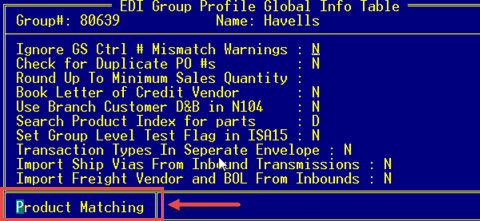
Use the EDI Product Matching Priorities screen to indicate how you want to match your products when receiving EDI documents. Prior to Release 9.0.5, the system only matched by UPC or EAN codes. Now, you can decide which options on which to match and in what order giving you more control over your product matching priorities.
The system checks these product matching priorities first when creating the product matches. If no matches are found, the system checks the UPC code listing in Product Maintenance to resolve the information matches.
Note: These options are automatically available for the following EDI documents: 810, 855, 856, and 845. However, while it's available for the EDI 845, if must enable this new matching priority for EDI 845 documents. Use the EDI 845 Add'l Doc Info parameters to disable this feature by setting the Enable Product Matching Priority option to No. By leaving this set to No, the system works as designed prior to Release 9.0.5 using the UPC and EAN codes on 845 documents.
To define your product matching:
From the System > System Programming menu, select EDI.
From the EDI Maintenance menu, select EDI Trading Partner Maintenance.
In the Trading Partner ID field, select the trading partner for which you want to define priorities.
Navigate to the Group ID you want to define and use the Group Profile Maintenance hot key.
Navigate to the Incoming document you want to review and use the Global Settings > Product Matching hot keys.
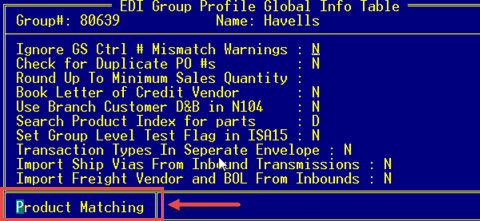
Use the Enable/Disable hot key to manipulate the asterisks column and indicate which options you want to match.
Use the Move Up/Down hot keys to rearrange the options ensuring that the system matches your products in the order you want.
Important: By default this new matching screen will inherit your current company hierarchy settings.
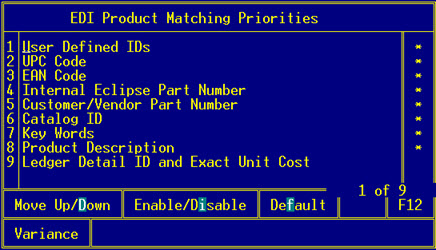
Press Esc to save your changes and exit the screen.
See Also:
Entering Additional EDI Document Information