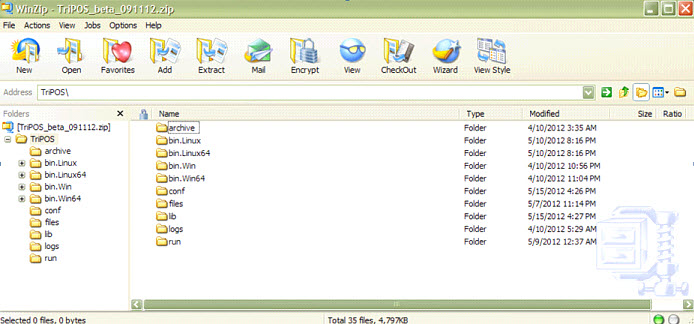
The TriPOS payment processing application consists of binary files, configuration files, and supporting files hosted in a dedicated directory structure. In addition, two separate directories receive runtime log files and transaction receipts are required. Each site that runs the Canadian Chip and PIN program needs to install the software independently.
Note: We recommend a system administrator complete the tasks outlined in this section to ensure the safe and accurate installation.
Eclipse and the TriPOS payment processing application reside on the same physical machine to which a PINpad is attached using a serial connection.
TriPOS has been PA-DSS validated for the following operating systems through Element Payment Services:
Windows Server 2003 / 2008
Windows Vista
Windows 7
Linux 5.6 / 6.0
Java Runtime Environment (JRE) - More
From this deployed installation, the TriPOS payment processing application communicates with the Express platform through a secured Internet connection. TriPOS accepts communication only from software running on the lcoal PC, therefore Solar is the only supported interface for Canadian Chip & PIN.
Note: Eclipse server calls to TriPOS are not supported, therefore the Eterm interface is unable to operate with TriPOS, nor can TriPOS be run on any terminal server because it only accepts calls from the local PC.
In addition to the standard PC software mentioned above, you must download the TriPOS files containing the application to your machine:
Log on to the customer support website: http://support.epicor.com/
Click on Support.
Go to the Download Center.
Click Element.
Download the TriPOS .zip file and save it to your local machine. The zip file contains all the code necessary for the TriPOS application to run in different environments.
Locate the corresponding folder for your operating system and load the files to your machine. The TriPOS zip file will look something similar to the graphic below. There is no bin folder. Ultimately, you are to create a new bin folder and copy the contents of the bin folder from the respective bin.X folder that matches the type of system you are installing TriPOS on.
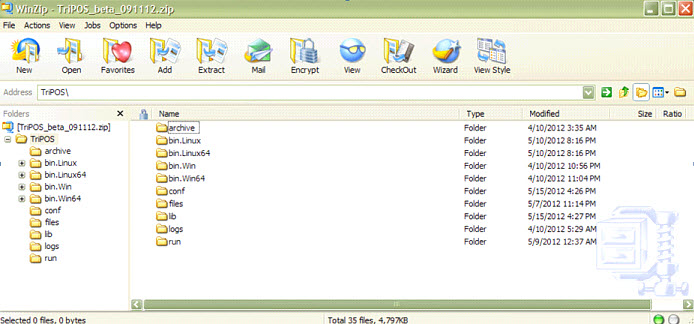
Refer to the following sections for loading your environment's files:
After downloading the application, you will need a VeriFone® VX810 device with the TriPOS application loaded onto it. For more information and to purchase this device, contact your Eclipse account manager.
Note: If your PC does not have a serial port (the connection method the device is sold with), a serial-to-USB adapter can be purchased.
The TriPOS payment processing application is integrated with Microsoft Windows platforms to run as a Windows service. We recommend using the following for the TriPOS directory: C:\TriPOS.
Note: Long directory names or directory names containing spaces or special characters may not be supported.
The following files are specific to Windows installations:
TriPOS\
|
+ bin\
| + InstallService.bat
| + UninstallService.bat
| + wrapper.exe
| + native\
| + lib\
| + jspWin.dll
| + sjarcl.dll
| + wrapper.dll
|
For Windows 32bit installations, copy the contents of the distribution bin.Win directory structure to the TriPOS\bin directory.
For Windows 64bit installations, copy the contents of the distribution bin.Win64 directory structure to the TriPOS\bin directory.
Note: Windows 32bit files should be used if a 32bit version of the JRE is used, even on a 64bit operating system.
After all files have been copied to the target machine, install TriPOS as a Windows service named TriPOS for Express by double-clicking the InstallService.bat batch file located in the TriPOS\bin directory. The service can be uninstalled by running the UninstallService.bat batch file.
Note: The install and uninstall processes should be performed by a system administrator.
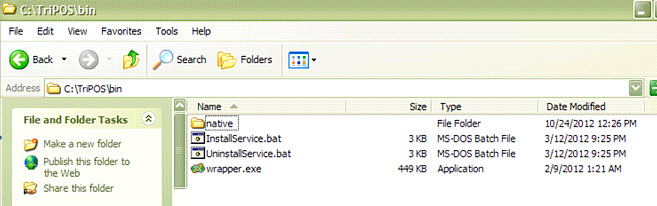
By default, the TriPOS Windows service must be started manually by a user, but its properties can be changed to run automatically when the machine starts.
A user running the TriPOS Windows service must have the following privileges:
Read access to the entire TriPOS directory structure
Write access to the TriPOS\conf, TriPOS\logs, and TriPOS\archive directories.
Authorization to bind to a TCP port
The listening port needs to be opened for local TCP connections if a software firewall is running.
To start the TriPOS service on a windows machine:
Note: These instructions may vary slightly between machines depending on your operating system. These steps are for WindowsXP.
On your machine, locate the Control Panel.
Click Administrative Tools.
Double-click Services.
Locate TriPOS Service and highlight it. (Shown below)
On the left pane, click Start the Service. Or from the Action menu, select Start.
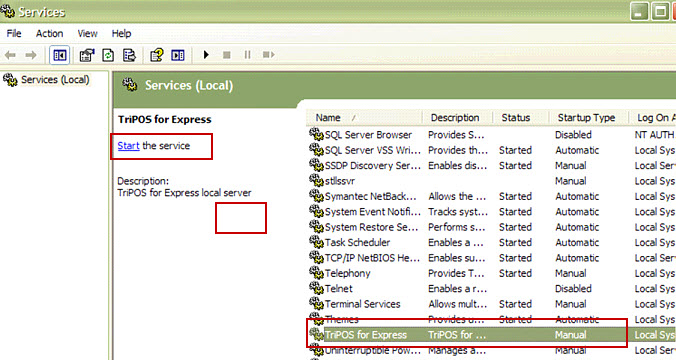
For more information about configurations, see Canadian Chip & PIN Configurations.
The TriPOS payment processing application installed on Unix platforms is designed to run as a background process controlled by a startup script. Suggested TriPOS directory is /opt/TriPOS, /var/TriPOS, or /usr/local/TriPOS.
The following files are specific to Unix installations:
TriPOS/
|
+ bin/
| + TriPOS
| + wrapper
| + native/
| + lib/
| + libjspLux86.so – or – libjspLux86_64bit.so
| + libsjarcl.so
| + libwrapper.so
|
+ run/
|
For Linux 32bit installations, copy the contents of the distribution bin.Linux directory structure to the TriPOS/bin directory.
For Linux 64bit installations, copy the contents of the distribution bin.Linux64 directory structure to the TriPOS/bin directory.
A user running the TriPOS process must have the following privileges:
read access to the entire TriPOS directory structure
Execute access to the contents of the “TriPOS/bin” and the “TriPOS/bin/native/lib” directories
Write access to the “TriPOS/bin”, “TriPOS/run”, “TriPOS/conf”, “TriPOS/logs” and “TriPOS/archive” directories and their contents
Read/write access to the communications port to which the PINpad is connected (e.g. “/dev/ttyS1” or “/dev/ttyUSB1”).
Please refer to the configuration section below for the definition of the ComPort item.
Note: If device's permissions are changed manually, the permissions are not persisted during reboot, and the proper configuration commands need to be included into the boot-up sequence in order to persist. For this reason, the preferred means for giving a specific user read and write permissions to a device is to make this user a member of the group pertaining to the device.
In addition, if a software firewall such as iptables is running on the host machine, the network port on which the TriPOS application is listening for requests needs to be opened for local TCP connections.
After all files have been copied to the target machine and privileges set, start TriPOS using the TriPOS executable script located in the TriPOS/bin directory. Start the background process using the TriPOS start command. Use the TriPOS stop command to quit the process.
For more information about configurations, see Canadian Chip & PIN Configurations.
See Also: