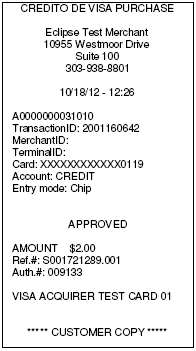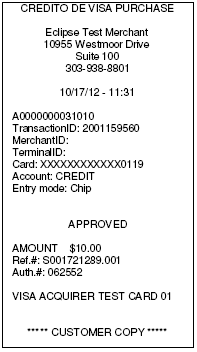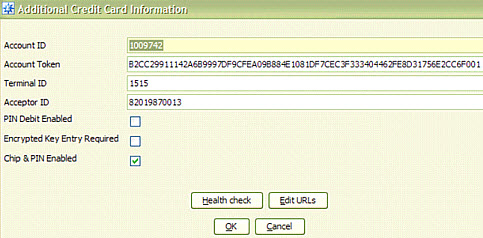
Epicor and Element have collaborated on a solution that supports both the Chip & PIN credit card processing and the Interac PIN Debit using a Verifone device connected to First Data Canada through the Element Express platform.
The Eclipse system behavior for credit card processing with Element has been modified at the branch level. These modifications help Eclipse communicate with the TriPOS application that runs locally on the PC that the Verifone device is connected. The communication occurs when the Sales Order Entry user selects Sale and chooses Swipe as the capture form for a new card. Then, the TriPOS application takes over and communicates with the device leading the user through prompts to process the Chip & PIN credit or Interac Debit transaction. After the transaction is complete or canceled, the device communicates the result back to Eclipse for payment creation or error or decline recording.
Note: The TriPOS application is not used when PASS information is selected for the Sale transaction in Customer Maintenance.
Before using the chip & PIN interface, you must activate it for each branch's record in the system.
From the Maintenance > Branch menu, select Branch to display the Branch Maintenance window.
From the Maintenance menu, select Credit Card Branch Setup.
Select the Element processor from the list.
From the Additional menu, select Additional Credit Card Information.
Select Chip & PIN Enabled and click OK.
Save your changes and exit the window.
The Account ID, Account Token, Terminal ID and Acceptor ID (also referred to as MID or Merchant ID) are values provided by Element Payment Services that need to be populated in the screen for successful PASS and key-entered transactions that are performed directly with the Element Express platform. For more information, see the Element Payment Services documentation.
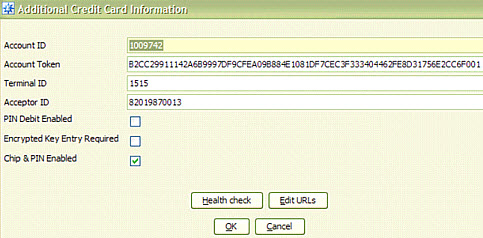
Note: The Terminal ID at the branch level is not provided to TriPOS (TriPOS uses the value in the Tripos.config file).
The TriPOS service on the counter computer runs as a local web service. The XML configuration file specifies which port on the PC handles communication between Eclipse and TriPOS device. The Eclipse programs are configured so a port is specified and ensures communication with the device.
Note: If you are using the Starship companion product in conjunction with the Chip & PIN device, you cannot use the authorization phantom and must handle authorization outside the Chip & PIN device.
When the user selects Sale in the Solar Charge Credit Card screen and selects the Swipe option, a successful communication with TriPOS application displays:
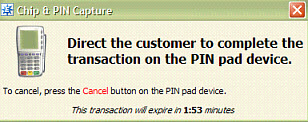
If the transaction is unsuccessful the following screen may display:
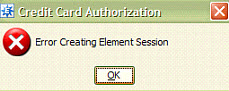
Make sure the TriPOS service is started. When the device is connected to the PC successfully, the screen displays TRIPOS on the screen. The TriPOS application steps users through a series of prompts. The prompts depend on the issued card, selected options and processing options.
Note: The screen in Solar times out after two minutes of launching. Two minutes allows users time to complete the process with the VeriFone device, including swiping their card, providing a PIN or signature, and removing their card, if necessary for a successful payment capture by Eclipse.
If you need to cancel the transaction with the TriPOS device, use the Cancel button on the TriPOS device. This cancels the transaction and avoids creating a successful transaction with the Express platform resulting in a corresponding payment in Eclipse. The Cancel button tells the TriPOS application to send a message to Eclipse that the transaction failed resulting in Eclipse closing the “wait” screen and logging a failed payment attempt.
Note: Do not use the exit button in Eclipse (![]() ). The transaction will not quit correctly.
). The transaction will not quit correctly.
If errors occur with the prompts and behavior of the TriPOS application on the device, contact the Element Customer Care staff: customercare@elemnetps.com or 1-866-435-3636.
If the connection between Eclipse and TriPOS causes errors and payments are not getting created, or a successful “wait” screen does not display in Eclipse, contact Eclipse application support through the customer care website:: http://epicor.com/distribution/, click Customer Login at the top of the page and click Eclipse.
In addition to data elements returned by the Element Payment platform, a typical TriPOS XML response also contains compliant receipts in an HTML format that the can use for printing. If you are using Eclipse Forms, the system replaces the normal receipt area with this transaction receipt from the TriPOS system, as in the following example: