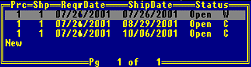
There are two types of date lists in the system:
Use these date lists to view information for transactions or other records as of the selected date. For information on using the calendar function, see Using Pop-Up Calendars.
Select a shipping or receiving date to display an order generation and its detail for that date. For more information, see Changing and Creating Shipping Dates.
In the shipping date list below, the screen provides summary information about each ship date generation for a transaction. It shows the pricing and shipping branches, required dates and ship dates, and each order generation's status. From this list, select the transaction's ship date generation that you want to view in further detail.
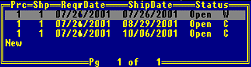
 To select a shipping/receiving date:
To select a shipping/receiving date:
Use a ship dates hot key to display a list of ship date generations for a transaction.
A shipping date list may display automatically from certain fields.
Select a date from the list.
Press Enter to view the ship date generation.
Select an effective date to display a record's information for that date. For example, in Product Price Sheet Maintenance, you want to compare last year's prices with this year's prices for a group of products. Select the last year's price sheet from the effective date list.
 To select an effective date:
To select an effective date:
Use an effective dates hot key to display an effective date list.
An effective date list may display automatically from certain fields.
Select a date from the list.
Press Enter to view the record for the selected effective date.
See Also: