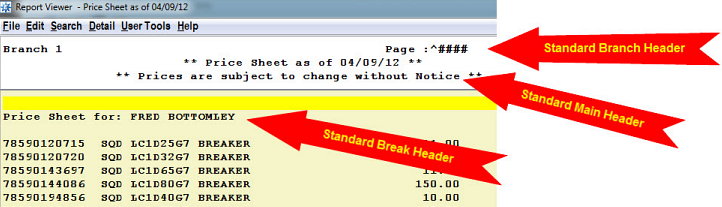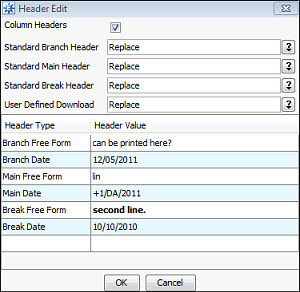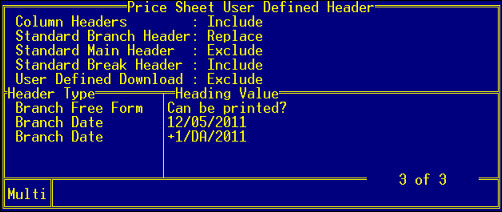Customizing Price Sheet Headers
You can change the header on your price sheets, if needed, so they reflect the information you need to see regularly. For example, you can add a comment to display on each header sheet, such as "All prices associated with miscellaneous charge items are under review."
To customize a price sheet header:
-
Display the price sheet that you want to add a new header to.
-
Use the UD Hdg hot key to display the Price Sheet User Defined Header.
-
In the Column Headers field, leave the selection set to Include if you want to include default column headers when creating price sheets.
-
Use the following fields to define how you want to use or replace the header information for different areas:
-
Standard Branch Header - Indicate if you want to include the standard branch header on the price sheet you are managing.
-
Standard Main Header - Indicate if you want to include the standard main header when customizing your price sheets.
-
Standard Break Header - Indicate if you want to include the standard break header when customizing your price sheets
-
User-Defined Download - Indicate if you want to use the standard extract for price sheets or if you want to use the user-defined download utility to pull pricing information for your price sheets.
Note: You can also choose to replace the any of these selections with something more specific using the table at the bottom of the page.
-
If you selected to replace any of the headers, use the Header Item table to define what to use as a replacement:
-
Header Type - Select which kind of field you want to use for the header.
-
Heading Value - To correspond with the Column Header Type, enter the information you want to use on the header, such as the date format.
Click here to see an example.
Click here to see an example.
-
Click OK to save your changes and return to the price sheet details.
See Also:
Generating Price Sheets
Defining Data Sources and Columns for Price Sheets