Procurement groups use a hierarchy structure to determine which parameters to apply. As in buy lines, the system checks the product level, then the buy line level, the customer or vendor level, and then the system level to calculate the settings. Child branches inherit the settings applied at the master group level, unless an override has been set.
Use master groups as a default to apply to another procurement group. The procurement group retains its initial settings and inherits only those that are not set for itself. See the example below. In other words, you could have a procurement group that you use, but that serves as your master group as a template. Changes made to the master group are updated to any procurement groups with that master group assigned.
From the Purch > Maintenance menu, select Procurement Group Maintenance to display the Procurement Group Maintenance screen.
In the Group ID field, enter the group name for which you want to add a master procurement group.
The system populates the fields with the current information.
In the Master Group field, enter the group name containing the branch details you want to add.
The system populates the fields with the new information.
Press Esc to save the details and return to a blank screen.
Press Esc to return to the main menu.
For example, in the following screen note the settings in the Br/Terr field for the OEM procurement group. The warehousing branch is 4, the buy branch is 1 and the transfer branches are 1, 2, 3, and 4.
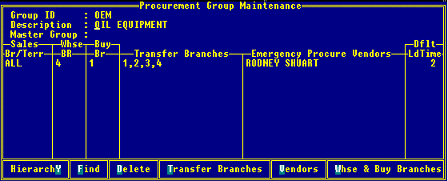
You want to apply the setting for the AER procurement group as shown on the following screen:
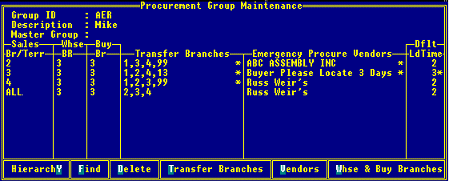
The setting for ALL in the Br/Terr field are different in the AER procurement group than in the OEM procurement group. You want to apply the branch settings from AER to OEM. The result is as follows:
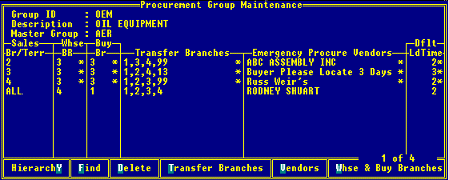
The OEM procurement group inherits only those settings from AER that are different. The ALL settings are kept from the OEM group. Any changes made to the AER group settings flow down to the OEM group.
See Also: