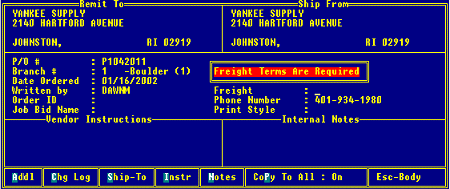
The Header screen holds the vendor's shipping information. You can change the information, if needed for the purchase order, but you must have the POE.OPEN.ORDER.EDIT authorization key to edit the fields on the Header screen.
In addition, you can access information like the special vendor instructions or modify current information such as freight costs. The Freight field is required to continue with an order. If there are not freight charges to apply, enter none. You can assign a default shipping branch for each vendor; or override the default shipping branch, if needed. In addition, in the Branch # field, you can use a non-stocking branch with shipping branch overrides, if needed.
If you have the POE.EDIT.CLOSED.PERIOD authorization key assigned, you can edit the information after a General Ledger accounting period is closed. If authorized, you can edit the shipping instructions, internal notes, Ordered With field, phone number and print style.
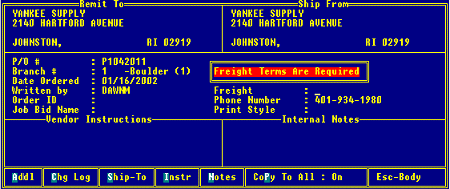
The Header screen contains the following fields:
|
Field |
Description |
|
Remit To |
Vendor's payment address. The system checks the Vendor Maintenance file to determine the remit-to address to display. For more information, see Defining Branch Parameters. This field is view-only. |
|
Ship From |
Vendor's shipping address from which the vendor is sending the products. If you can change the ship-from vendor with instructions or notes attached, the system prompts you to use the current vendor instructions or notes for the newly selected vendor. Note: This field can only be changed if there are no generations are in closed periods and if none of the received generations have been paid or reconciled. If even one generation is either in a closed period or has been paid or reconciled, then the system does not allow a change to this field. |
|
P/O # |
Purchase order number. If this is a direct sales order, the sales order number displays. |
|
Branch # |
Ordering branch's number. |
|
Date Ordered |
Date the purchase order was entered. |
|
Written By |
Person who entered the order. You must have the POE.WRITER.EDIT authorization key to change this field. |
|
Order ID |
Additional identifier that distinguishes this order from other similar orders. Frequently used for returns to enter a returned materials authorization (RMA) number. You can also use pre-assigned order IDs with the Post Purchase Order Entry program to identify orders that have been taken off line or orders taken on legacy systems. A system administrator can limit the order IDs used, if necessary, by using the Restrict Post OE IDs to Pre-Assigned IDs control maintenance record. |
|
Job Bid Name |
Job bid name to which this purchase order is attached indicating that the job bid is dependent upon this purchase. For more information, see Maintaining Job Bids or Associating Sales Orders with Job Bids in Sales Management. |
|
Confirming P/O |
Identifies whether to print the purchase order. This confirmation is sometimes after a telephone order. |
|
Ordered with |
Name of vendor's employee who took your order. |
|
Payment Terms |
Indicate how the vendor wants the purchase order to be paid. Payment terms include if you can use Cash on Delivery, credit cards, or personal checks based on how your vendor does business. For more information about changing the payment terms, see Defining Payment Terms and Credit Control Parameters in Entity Maintenance. |
|
Freight Terms |
How freight charges will be handled. For information on handling freight charges, see Selecting Vendors for the Freight Carrier on Purchase Orders or Editing Freight Charges on Purchase Orders. |
|
Phone Number |
Telephone number of the vendor's employee who took your order. |
|
Print Style |
Enter the print style to use when printing a purchase order. Print styles indicate how the system formats a particular document. For more information, see Printing Purchase Orders. For more information, see Maintaining Print Styles in Application Maintenance. |
|
Vendor Instructions |
Any special notes for the vendor, such as "Deliveries to back of building by 5:00 PM." For more information, see Adding Notes and Instructions on POs. |
|
Internal Notes |
Any confidential information about any aspect of the purchase order. For more information, see Adding Notes and Instructions on POs. |
Use the hot keys as described below, if needed:
|
Hot Key |
Description |
|
Add'l > Add'l Header Info |
Use to flag the order as exceptional. |
|
Add'l > Additional Address |
Use to view the additional addresses defined for the pay-to or ship-from vendor. |
|
Add'l > Additional EDI Info |
Use to view and set custom EDI information for the vendor. |
|
Add'l > Form Type Override |
Use to override the form setup for this order. |
|
Chg Log |
View the change log for the order. |
|
Ship-To |
Add a ship-to address. |
|
Instr |
Add vendor shipping instructions. |
|
Notes |
|
|
Copy To All |
Use to add all changes to the header to current or future generations of the purchase order. See Copying Header Information to All PO Generations. Note: The Copy To All hot key is not active on direct orders. |
See Also:
Purchase Order Entry Body Attributes