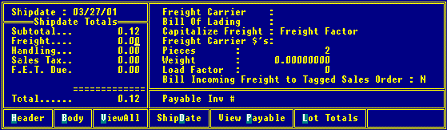
The Totals screen displays the shipping data, such as cost of shipping and handling, taxes due, and freight factors. Use the Totals screen to apply payment on a generation. The earliest available order generation displays, by default, but you can change the ship date to display the totals for another generation by using the Ship Date hot key. In addition, you can enter charges such as freight or tax that are associated with the ship date generation. The screen is divided into ship date totals area on the left and payment details on the right. You can use the Number Of Digits Of Accuracy For Product Weight control maintenance record to indicate if you want to display decimals on the Totals screen.
The Totals screen displays automatically when you exit an order, if freight terms are required. Use the hot keys to view additional payment information about the order. You can use the Totals hot key from the Body or Header screen to display the Totals screen. By default, the system bills incoming freight to any tagged sales order.
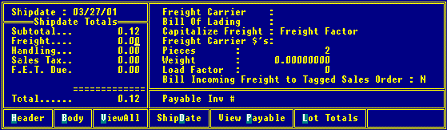
Use the following fields as needed:
|
Field |
Description |
|
Subtotal |
System populated field based on the order information. |
|
Freight |
Edit the freight charges, as needed. For more information, see Editing Freight Charges on Purchase Order or Overriding Freight Charges on Purchase Orders. |
|
Handling |
Add or edit any handling charge to be included on the order. If there is an auto-charge handling amount or percent set up in Ship Via Maintenance, the system populates this field accordingly. For more information, see Assigning Freight and Handling Charges to Ship Vias in Account Management. |
|
Sales Tax |
Add or edit any sales tax to be included on the order. For more information, see the Sales Tax Overview in the Account Management. |
|
F.E.T. Due |
View-only field. System populated field based on the order information. |
|
Freight Carrier |
Enter the name of the freight vendor to whom freight charges are paid. If the Freight Carrier field is left blank, the vendor filling the purchase order, whose name is in the Ship From field on the purchase order, is the freight vendor. For more information on selecting vendors as freight carriers, see Selecting Vendor for the Freight Carrier on Purchase Orders. For more information and instructions for modifying the vendor information for freight values, see Creating a Vendor Record in Entity Maintenance. |
|
Bill of Lading |
Enter a bill of lading description in under 20 characters. This is a free form field. A bill of lading, or waybill, lists the items being shipped and the terms of delivery. It serves as an acknowledgment, or a receipt of goods accepted for transportation by a carrier or shipper. |
|
Capitalize Freight |
Indicates the freight factor to use when distributing the freight across the purchase order. For more information on editing freight, see Editing Freight Charges on Purchase Orders. |
|
Freight Carrier $'s |
View-only field. The system populates this field based on the order information or if the purchase order is tagged to a sales order. |
|
Pieces |
View-only field. The system populates this field based on the order information or if the purchase order is tagged to a sales order. |
|
Weight |
View-only field. The system populates this field based on the order information or if the purchase order is tagged to a sales order. |
|
Load Factor |
View-only field. The system populates this field based on the order information or if the purchase order is tagged to a sales order. |
|
Bill Incoming Freight to Tagged Sales Order |
Indicate if you want to bill the incoming freight on the purchase order to a tagged sales order. By entering Y, you are transferring the freight cost to the customer. For more information, see Pass-Along Freight Rules. |
|
Payable Inv # |
System populated field based on the order information. |
Use the hot keys as described below, if needed:
|
Hot Key |
Description |
|
Header |
See POE Header Screen. |
|
Body |
See POE Body Screen. |
|
ViewAll |
Displays a detailed view of all charges. |
|
ShipDate |
Displays the shipping and receiving date. |
|
View Payable |
Displays the amount due on the purchase order. |
|
Lot Totals |
Displays a breakdown for lot costs. |
|
Freight Det |
Displays the Freight Detail screen. |
See Also:
Purchase Order Entry Body Attributes