 To create a nonstock item in Pocket OE:
To create a nonstock item in Pocket OE:You can use Pocket Order Entry (Pocket OE) to create a nonstock item on-the-fly. This process does not create a new product record on the host system. However, it does send a message to the person reviewing uploaded orders. This person can either search the host system for the product, or create the nonstock record on the host.
If you are using a Palm device with an integral barcode scanner and you scan an item not found in the Pocket OE product file, the application assumes the item is a nonstock. Pocket OE highlights the item on the Item Entry screen, allowing you to enter an order quantity. When you upload the order to the host, the person reviewing the uploaded orders receives a message and they can follow up as required.
The Line Item Details and Product Details screens display "Product Not Found" for nonstock products.
 To create a nonstock item in Pocket OE:
To create a nonstock item in Pocket OE:
Create or edit an order.
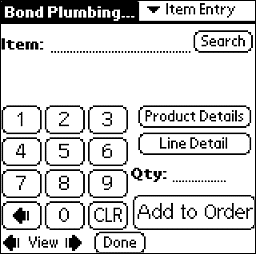
Always search for the product in the system before creating a nonstock to avoid creating unnecessary product records.
In the Item field, enter a product name of up to 18 characters.
In the Qty field, enter an order quantity.
Note: Tap Line Detail to display the Line Item Details screen, and then Comments to add comments about the nonstock. Tap Done to return to the Order View screen.
Tap Add to Order.
See Also:
Creating Orders with Pocket Order Entry
Downloading the Product File to the Palm Device