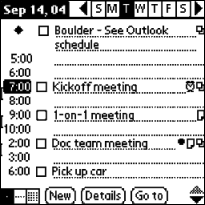
When you first access the Pocket Scheduler application, the application displays the Daily Schedule screen, for the current date. Selecting a date from the Weekly or Monthly views also return you to the Daily Schedule screen.
The Daily Schedule View screen contains the following elements:
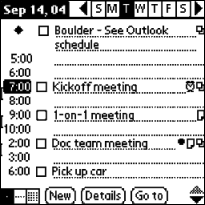
The date displays in the upper left corner of the screen.
The week displays in the upper right corner of the screen with the current day highlighted. Tap the Left Arrow to move to the previous week. Tap the Right Arrow to move to the next week.
The time of day, in one hour increments, displays on the left side of the screen. Up Arrow and Down Arrow buttons appear at the bottom right side of the screen when you select a date and there are more events for that date than can display on the screen.
Note: If the Palm device is set to mask private records, events marked private are hidden in the Pocket Scheduler application.
Events appear to the right of the time of day and completed columns. Timed events display next to their scheduled time. Untimed events appear at the top at the list.
Icons display after events with additional characteristics, such as the following:
|
Icon |
Title |
Description |
|
|
Alarm |
Event has a reminder alarm set. |
|
|
Note |
Event has a private or public note attached. |
|
|
Repeat |
Event is scheduled to repeat. |
|
|
View |
Another user owns this event. This event was uploaded from the Eclipse application. |
Schedule view choices display at the bottom left side of the screen. Tap to choose a different view:
|
Icon |
Title |
Description |
|
|
Daily |
The Daily Schedule view is the default view. |
|
|
Weekly |
The Weekly Schedule view displays a seven-day view of the current week. Selecting a day and time returns you to the Daily Schedule screen for that date. The cursor appears in the selected time of day. |
|
|
Monthly |
The Monthly Schedule view displays the current month. Selecting a day returns you to the Daily Schedule screen. |
Use the Pocket Scheduler Display Options screen to set the following options:
Timed events have a span bar between the starting and ending times in the time of day column.
To compress the view by omitting hour increments without scheduled events. For example, your Start Time and End Time are set to 6:00AM and 10:00PM, respectively. On a day without events, the view displays blank hourly increments, beginning at 6:00AM. On a day with several events throughout the day, the view omits blank hour increments to display as many events as possible.
Untimed events display as a diamond in the time of day column. Tap the diamond icon to display the Set Time screen to change the event to a timed event.
A selected check box appears to the right of the time of day column. You can only complete events that you create.
Completed events continue to display in the view.
Display the current date from the Go to Date screen. The current date appears in parenthesis.
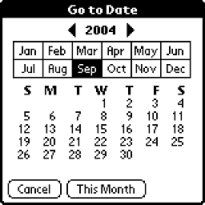
See Also: