 To move an order in Pocket OE:
To move an order in Pocket OE:You can move an order created in Pocket Order Entry (Pocket OE) from the current customer to another customer. This does not copy the order, but actually moves the order to a different customer.
For example, you begin a bid under a generic customer, "Bid Customer." When the customer decides to go forward with the bid, you can move the bid from Bid Customer to the actual customer or ship-to account. Next, you create an order for a customer. The customer later requests that the order be continued using a different ship-to account. Finally, you begin an order only to find that you've entered it under the wrong customer or ship-to.
 To move an order in Pocket OE:
To move an order in Pocket OE:
From the main Pocket Ordering screen, select an order to edit.
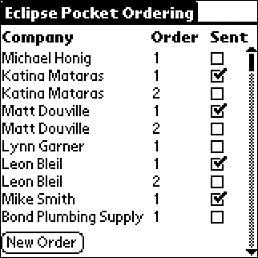
If you attempt to edit an order that was uploaded to the host system, the application reminds you to clear the Sent select box before uploading it to the host.
The order displays in the Order View screen.
Tap the Menu screen button and select Move Order from the Orders menu to display the New Company for Order screen.
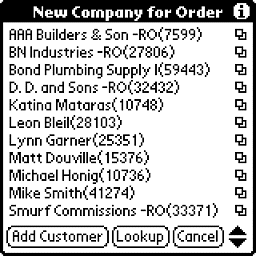
If you have created a Pocket OE customer list, the New Company for Order screen lists those customers.
You can add customers by tapping:
Add Customer – Adds customers using Customer IDs from Customer Maintenance on the host system.
Lookup – Adds customers by selecting them from Pocket Contacts application.
Tap a customer name to move the order to that customer.
Continue editing the order or tap Done to return to the main Pocket Ordering screen.
See Also:
Adding Customers to the Pocket Order Entry Customer List