The host system only downloads to the Palm device those products assigned to the buy lines and price lines defined for a user. If no price or buy lines are defined at the user level, the system downloads products assigned to the buy lines and price lines defined in the Valid Palm Buy Line Product Download and Valid Palm Price Line Product Download control maintenance records.
You can override the system-level defaults by defining user-specific product download parameters that determine the products and associated Reorder Pad information that Palm SFA users can using with the Pocket Order Entry (Pocket OE) application.
To define
product download parameters for a Palm SFA user:
From the System > System Files / User Control menu, select User Maintenance to display the User Maintenance screen.
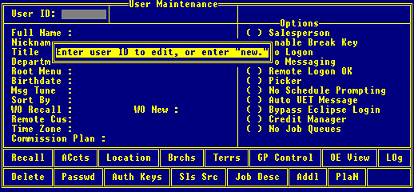
In the User ID field, enter a user's ID to display the corresponding record.
Use the Addl hot key to display the Additional Data screen.
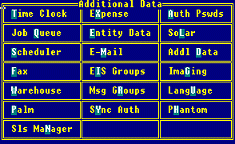
Use the Palm hot key to display the Palm User Maintenance screen.

In the Product Price Lines to Download field, press F10 and select the price line this user can download to their Palm device. To specify multiple price lines, use the Multi hot key.
In the Product Buy Lines to Download field, press F10 and select the buy line this user can download to their Palm device. To specify multiple buy lines, use the Multi hot key.
In the Product Availability Branch field, press F10 and select the branches or territory for which to download product availability for this user.
When the user synchronizes their Palm device, the host system downloads Reorder Pad product availability that is a cumulative tally of the productís availability for each branch entered in this field. If you leave this field blank, the system downloads availability for the userís home branch.
Press Esc until you exit User Maintenance to save the user record.
See Also:
Configuring User File Maintenance for Palm SFA
Defining Scheduler Parameters for Palm SFA Users