The following information can be used as a guide for creating and assigning user roles. The following examples will help guide you through creating meaningful roles.
A/P Entry personnel need to be able to do the following:
Check A/P statements.
Edit orders in closed accounting periods.
Print invoices.
Manage credit and credit card information for customers.
View the cost of goods sold (COGS) on an order.
Include the full description to ensure that when administrators or managers are assigning this role, the purpose of the job role is clear.
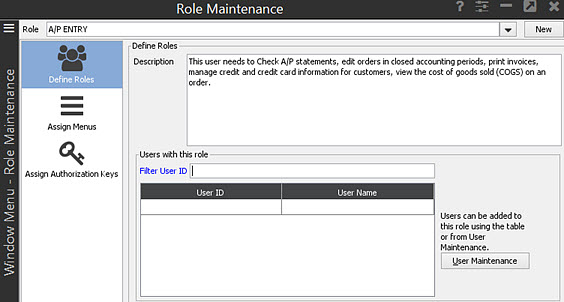
Click Assign Menus and then Menu Maintenance. Assign the menus this user requires for their job function.
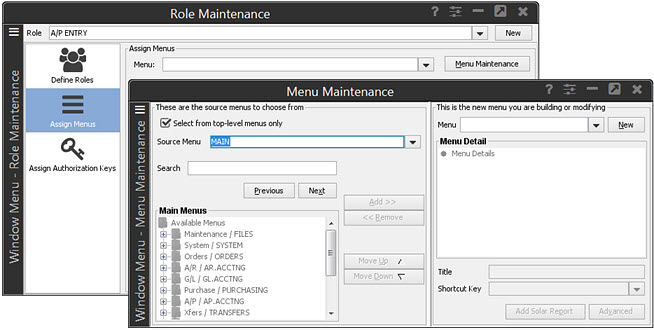
For more information about how to build menus for a role, see
Assign authorization keys required to grant permission to the user to complete work. You can use another, current user as a guide or start with the Setup Requirements recommendations listed in the online help documentation.
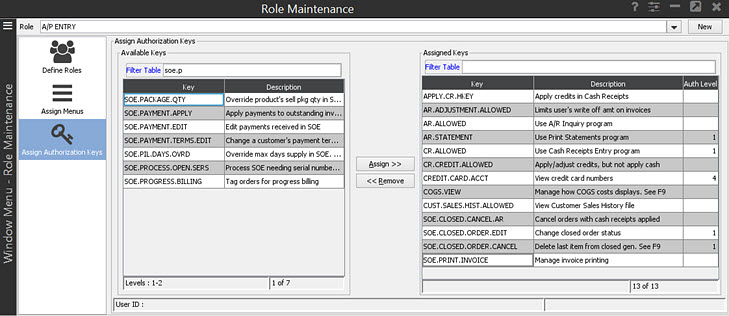
For more information about assigning authorization keys to users,
see
Sales Counter Clerk personnel need to be able to do the following:
Create sales orders.
Change pricing.
Print pick and ship tickets.
Pick an order.
View inventory, future, and history ledgers.
Edit an order after the pick ticket prints.
Take payments.
Close an order through Close Counter Order.
Include the full description to ensure that when administrators or managers are assigning this role, the purpose of the job role is clear.
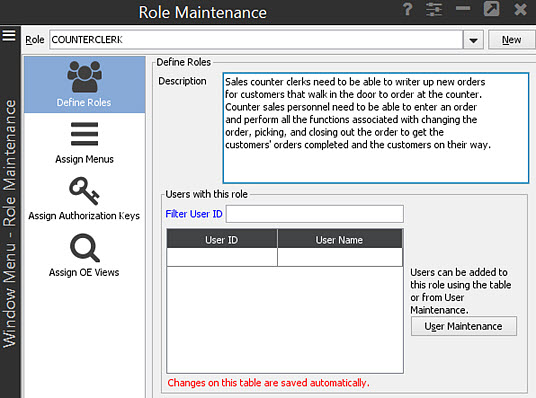
Click Assign Menus and then Menu Maintenance. Assign the menus this user requires for their job function.
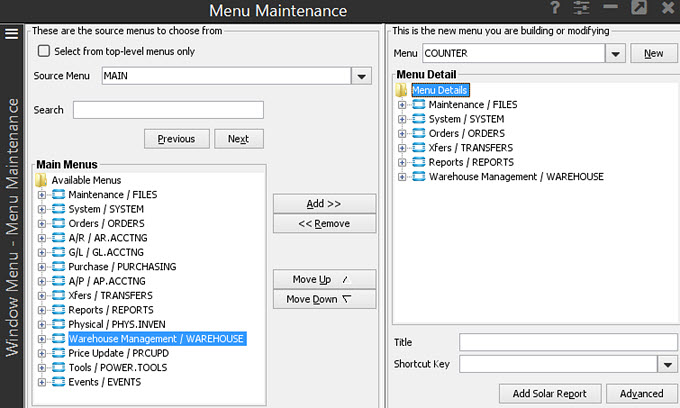
For more information about how to build menus for a role, see
Assign authorization keys required to grant permission to the user to complete work. You can use another, current user as a guide or start with the Setup Requirements recommendations listed in the online help documentation.
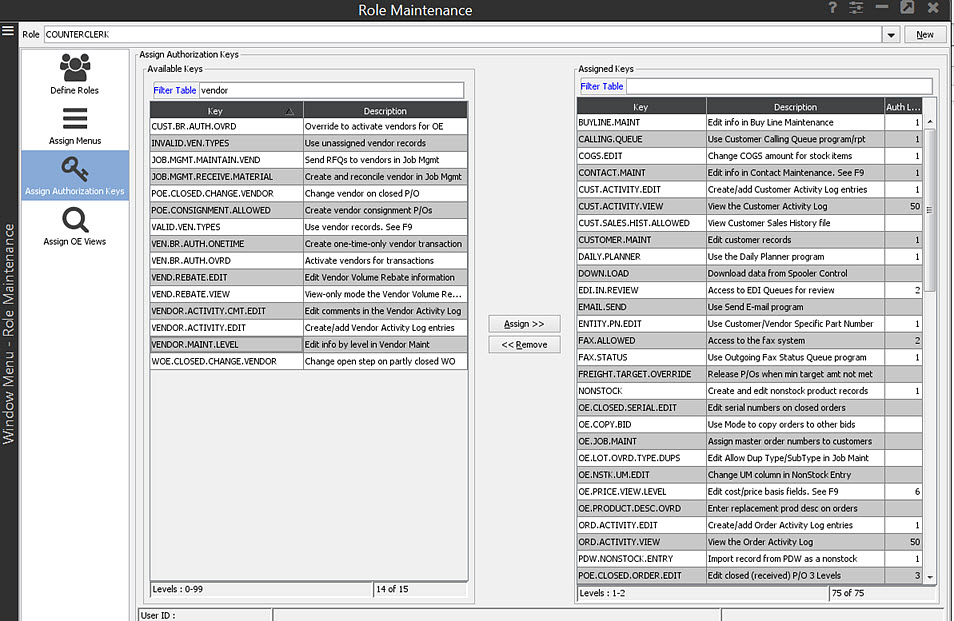
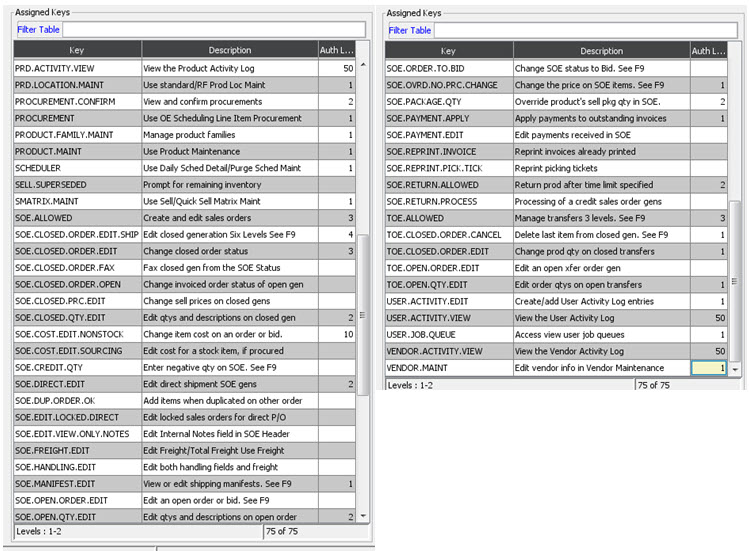
For more information about assigning authorization keys to users,
see
Purchasing clerks need to be able to do the following:
Create purchase orders.
Create transfers.
Work the Suggested P/O Queue.
Work the Suggested Transfer Queue.
Change pricing or costing on purchase orders.
Print, e-mail, EDI, or Fax purchase orders or transfers.
Receive purchase orders or transfers.
View inventory, future, and history ledgers.
Edit open purchase orders and transfers.
Edit received purchase orders and transfers.
Perform the credit/rebill process on received purchase orders and transfers.
View or edit sales orders.
Procure and confirm material on sales orders.
Include the full description to ensure that when administrators or managers are assigning this role, the purpose of the job role is clear.
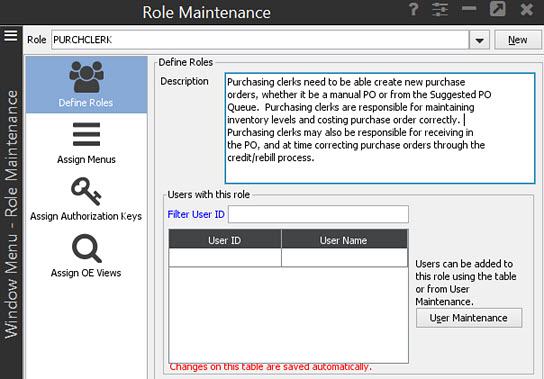
Click Assign Menus and then Menu Maintenance. Assign the menus this user requires for their job function.
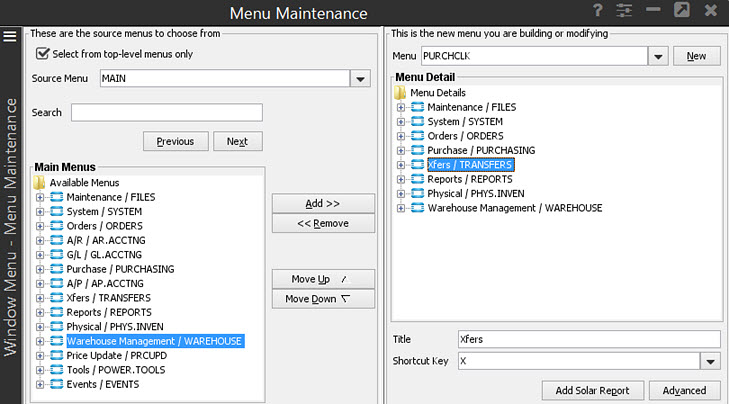
For more information about how to build menus for a role, see
Assign authorization keys required to grant permission to the user to complete work. You can use another, current user as a guide or start with the Setup Requirements recommendations listed in the online help documentation.
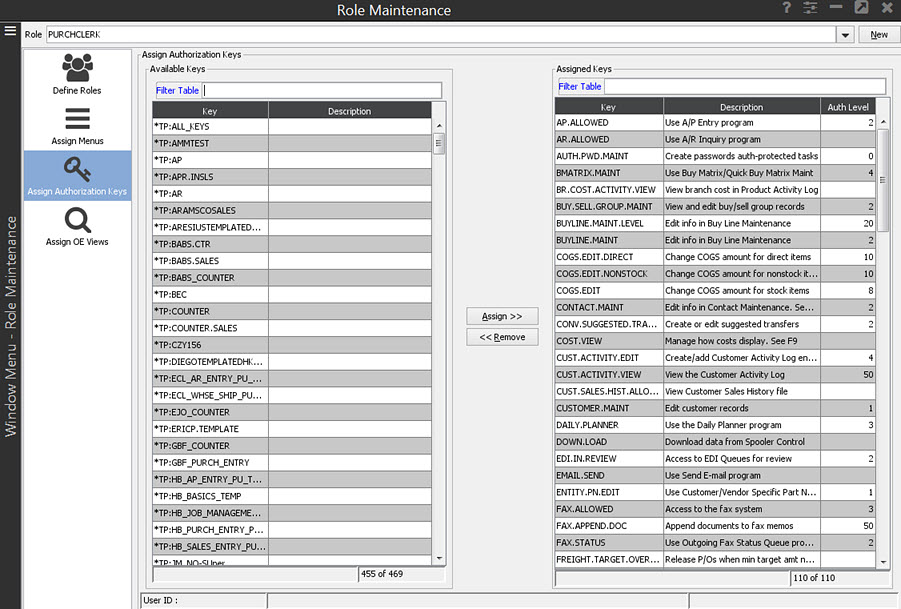
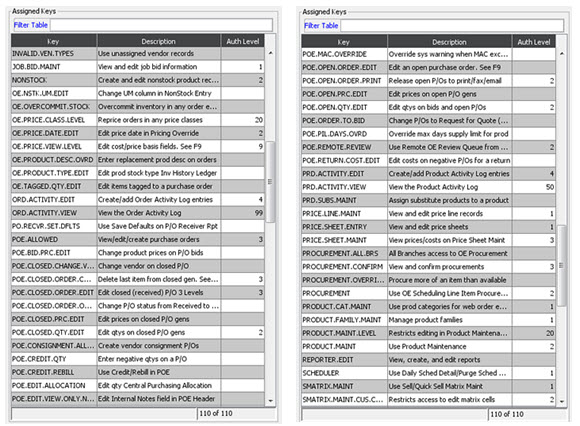
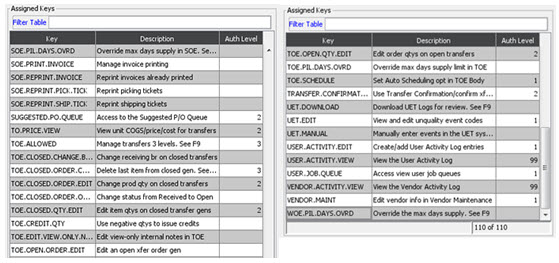
For more information about assigning authorization keys to users,
see