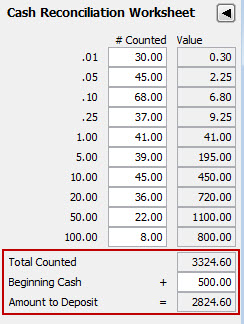Use the ![]() remaining fields to enter your current totals, deposits, and payments:
remaining fields to enter your current totals, deposits, and payments:
|
Field |
Description |
|
Cashbox G/L Balance |
(View Only) The system populates the current balance for the G/L account for the selected branch. |
|
Cashbox Journal Total |
Enter the total for your cashbox, based on the results from running the Cash Box Journal Report. |
|
Cash to Deposit |
Enter the total amount of cash on hand you have to deposit to the specified bank. Use the Cash Reconciliation Worksheet to quickly count the cash you have on hand. |
|
Checks to Deposit |
Enter the total amount of dollars from check you have to deposit to the specified bank. |
|
Total Cashbox Deposit |
(View Only) The system adds the totals from both the Cash to DepositandChecks to Depositfields for a grand total of the cashbox deposit dollars. |
|
Credit Cards Processed |
Enter the total amount of dollars from the credit card receipts you have to process. |
|
Total Cashbox Payments |
(View Only) The system adds the totals from both the Total Cashbox Deposit and Credit Cards Processes fields for a total of your cashbox payments. |
|
Over/Short posting |
(View Only) The system subtracts the value in the Cashbox Journal Total from the value in the Total Cashbox Payments for a value of dollars you are over or short for postings. This is a write off amount. Standard Over/Short Write Off processes apply. The system displays the Over/Short G/L account based on entries in the Cash tab on the |
Exit the window. The system creates any required Miscellaneous Cash Receipts.