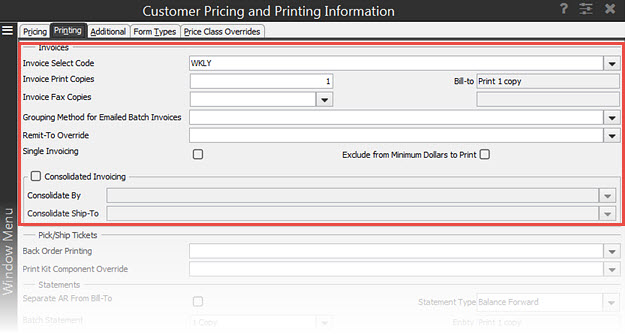
The follow options are available from the Customer Pricing and Printing Information window to manage how you want invoices to print for the selected customer.
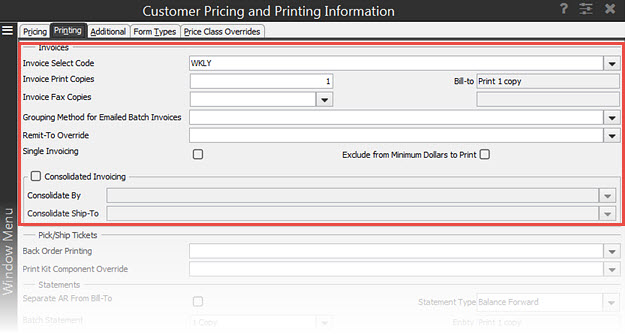
Select the field name for which you want more information:
Select a user-defined code that defines how often a customer receives invoices. Typical invoice select codes are Daily, Weekly, and Monthly.
These codes are defined in the
Note: Use the attribute name SEL.CODE when using Mass Load to update this file.
This value applies only to batch printing of invoices using the Print Invoices program. The entry in this field determines the number of invoices to print, and if the invoices go to the Invoice Preview Queue.
Enter one of the following:
A number between 1 and 9 - Indicates the number of copies to print of each invoice. Each invoice will automatically go to the Invoice Preview Queue.
If you enter a positive number in this field and either a 1, 2, or E in the Invoice Fax Copies field, the system prints and either faxes or sends invoices via EDI (Electric Data Interchange). If you flag invoices only for faxing or for sending by EDI, the invoices still go to the Invoice Preview Queue.
If you print or send more than one copy of a statement, all copies after the first are labeled as "Reprint."
0 (zero) - No invoices are printed, but print output depends on the setting in the Invoice Print Copies = 0, Q Status Invoices To Invoice Preview QueueInvoice Print Copies = 0, Q Status Invoices To Invoice Preview Queue control maintenance record, as follows:
Yes - Invoices are sent to the Invoice Preview Queue if the print status is Q.
No - Invoices are not sent to the Invoice Preview Queue, regardless of the print status.
-1 (minus 1) to prevent invoices from printing, but to still send them to the Invoice Preview Queue. Select this option only if you are not printing, faxing, or sending invoices via EDI.
Blank - If you leave this field blank, the system prints only one copy of each invoice, and all invoices go to the Invoice Preview Queue.
Note: If this field is blank for the ship-to customer in a bill-to/ship-to relationship, the system uses the setting in the bill-to account and displays Bill-To in this field. If the bill-to customer's field is also blank, the system uses the setting in the
This field applies only to batch faxing of invoices, and sending of invoices through EDI using the Print Invoices Program.
Enter one of the following:
0 (zero) - Prevents printing, faxing, or processing of invoices.
1 or 2 - Defines the number of copies of each invoice to fax to customers. The system sends invoices to the Invoice Preview Queue. The customer record must include a contact name of either INV.FAX, with a corresponding fax phone number, if the recipient has a special fax number for invoices, or FAX with a corresponding fax phone number for a main fax machine.
If you print or send more than one copy of an invoice, all copies after the first are labeled as "Reprint."
E - Sends each invoice to the customer through EDI, if the customer is set up for EDI. The system sends invoices the Invoice Preview Queue.
Blank - If you leave this field blank, the system uses the bill-to customer's setup for printing invoices.
Note: If you enter a positive number in the Invoice Print Copies field and a 1, 2, or E in this field, the system prints and either faxes or sends invoices via EDI.
If this field is blank for the ship-to customer in a bill-to/ship-to relationship, the system uses the setting in the bill-to account and displays Bill-To in this field. If the bill-to customer's field is also blank, the system uses the setting in the
Select how to send batch invoices to your e-mail. This may override the setting at the global level set using the
Single - Receive individual e-mails for each invoice.
Multiple - Receive a single e-mail with multiple invoices attached in a single attachment.
Blank - Uses the global setting for the
Enter a remit-to override entity to send this customer's payments to an address other than the one assigned to the branch from which the customer orders product.
For more information, see Remit-to Hierarchy Workflow and Creating Customer Remit-Tos.
Select to bill the customer for the full order amount after the first shipment is made. The system bills for the entire order, even if the invoice contains a backorder. If left unchecked, the customer receives an invoice with each shipment on the order.
Select to ignore the setting for Minimum Dollars to Print field in the
Select to combine orders on one invoice. and use the following options:
Consolidate By - Indicate which of the following you want to use to consolidate invoices. All items that match the selection are combined on one invoice: Bill-To, Ship-To, Parent, Master Job Bid, or Purchase Order. You can only select one. If you select Ship-To, the Consolidate Ship To field is deactivated.
Consolidate Ship-To - If you select Bill-To or Parent in the Consolidate By field, use this field to indicate where the A/R balance for the consolidated invoices should be applied. If you select Ship-To in the Consolidate By field, this field is uneditable.
For more information, see