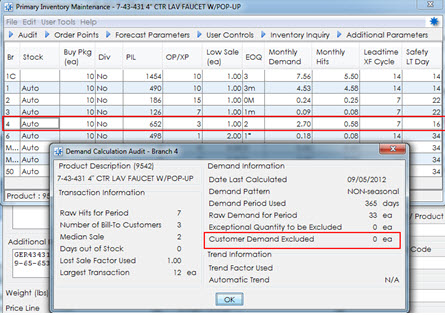
In order to manage how much inventory you are purchasing, you can exclude the demand of all sales to a customer. This exclusion can be set for a bill-to or ship-to customer. If set for a bill-to customer, the system applies the exclusion to all relate customers' orders. If set for a ship-to customer, then the exclusion only applies to that customer's orders. Using this exclusion feature helps reduce product demand on accounts that you are no longer selling to or for ship-to only jobs that have been completed.
The Exclude From Demand Calc As Of field in Customer Maintenance allows the user to set the date in the future on which the system will stop considering sales for that customer in the demand calculation. For example, if you have a job that concludes at the end of this year you set the date to 12/31/2012 on the ship-to only customer account for that job. On that date, when update demand runs, all sales history for that customer is excluded. If you want to exclude demand immediately, then enter today's date and the next run for Update Demand removes the demand of all products sold to the customer.
When the Update Demand program runs, the system excludes the selected customer's products. An indicator displays in the Inventory History Ledger that shows sales have been excluded, similar to an exceptional sale. The Demand Calculation Audit displays the demand quantity excluded.
Important: We recommend carefully setting up the customer for which you will be using the exclusion option. Using this option excludes all products for this customer from the beginning of time in the demand calculations regardless of the date entered. If you remove this date later, all products will be reconsidered.
In addition, users can report on this new date field using Eclipse Reports or Eterm Report Writer.
To exclude product demand for a customer:
Make sure the customer has the job created as a ship-to-only Customer Type tied back to the bill-to customer so that you are only excluding those sales for that job.
Display the customer record for which you want to exclude product demand from your calculations.
From the Additional menu, select Additional Customer Information and click the Additional Information tab.
In the Exclude Demand Calc As Of field, enter the date on which you want to stop counting the products for this customer in the demand calculation.
Note:To exclude demand immediately, enter today's date.
Save your change and exit the window.
For the example product below we focus on the demand audit for branch #4. Right now, there is no customer demand excluded. The new Customer Demand Excluded field in the Demand Calculation Audit displays the total amount of customer demand that was excluded.
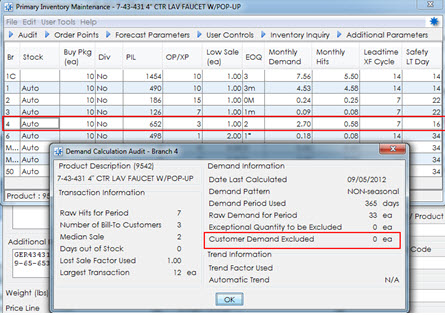
After excluding the demand of (1) customer you can see the impact of the new calculation results:
Order point was (3) is now (1)
Monthly demand has dropped.
Raw hits, largest transaction, etc.
When a customer is set to exclude the demand of all products they have purchased, it displays in the Demand Calculation Audit as if the sales never occurred.
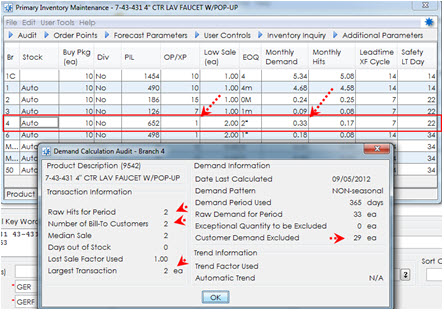
See Also: