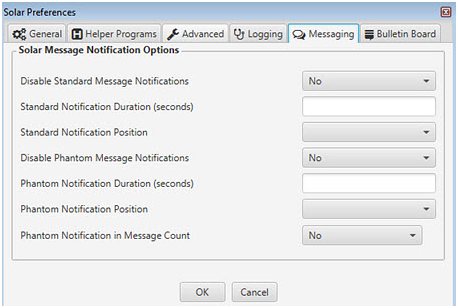
TheMessagingtab on the User Preferences window gives you control of how you want your user messages and phantom messages handled. New options let you select where and for how long you want messages to display on your desktop. You can also keep the message count on the User Control panel to only user messages and hide the phantom message count.
To edit your message preferences:
Click the Settings icon and from the Main Solar drop-down menu, select Solar Preferences.
Select the Messaging tab.
Use the Solar Message Notification Options area to set your preferences on how you want to receive notifications, such as the location of the phantom popup messages.
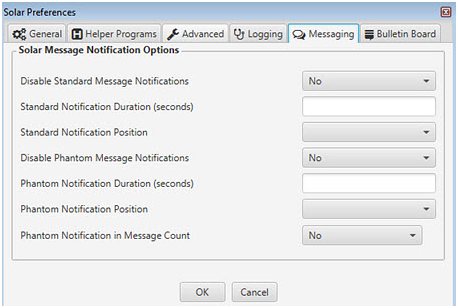
For full details on each of these options, see Setting Up Solar Preferences in Application Maintenance.
Click OK to save your changes.