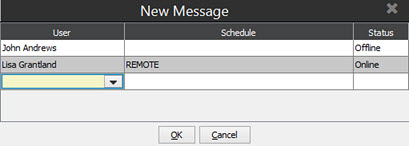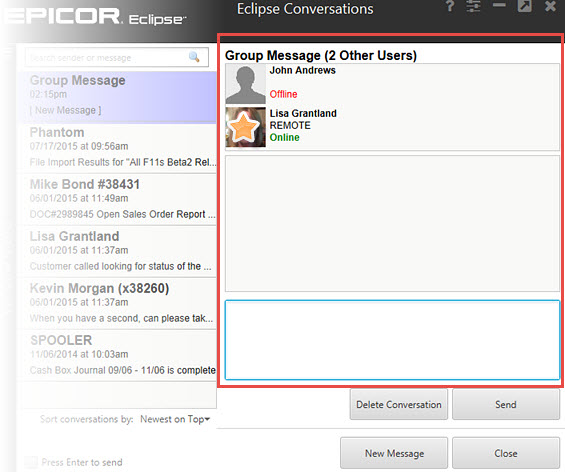Sending and Forwarding Messages
Use the Message System to communicate with
other users. Create messages to send to users from the New Message window.
You can send the same message to multiple users by using a message group.
You can also forward messages that have
been sent to you, as needed.
To send a message:
-
In
the Eclipse Conversations
window, click the New Message
button to display the New Message window.
-
In
the User field, enter the
recipient name and use the Tab key
if you want to add several recipients and open a group conversation.
 Click
here to view the New Message window.
Click
here to view the New Message window.
-
Click
OK.
-
From
the Conversation List, double-click
the conversation to start sending messages.  Click
here to view the message box.
Click
here to view the message box.
-
Use
the message box to enter your text message or transaction link.
Note: As
of Release 9.0.3, the system imposes a message size limit and truncates
any messages with more than five blank lines.
Click
Send.
If you need
to send the message again, from the Message
menu, select Resend.
Note: As
of Release 9.0.1, you cannot schedule messages to send at a later time.
Click
Close to exit the window.
To forward
a message:
Display the message you want
to forward by highlighting it in your conversation list.
From the Message
menu, select Forward.
Enter the user or user group
to whom you want to send the message.
Click Send.
![]() Click
here to view the New Message window
Click
here to view the New Message window