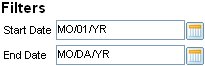
Based on the report you are building and the source you select to create your report, the system displays fields that are required for the report. The system displays these fields based on which source you select for your report. (See step 3 in Create the Report Description). If nothing is required, the system displays the following message: No Required Prompts for this source.
Note: These required prompts apply to the entire report not just a particular column
For example, if you are building a report that requires a time period, the system displays Start Date and End Date fields as shown below. You want to run the same report for "year to date." Set up the report with the same start date and then you can adjust the finish date as needed when it is run.
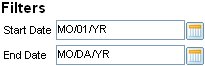
By default, the system uses your home branch to populate any Br/Tr/All field, the month to day for a date range (meaning if it is the 12th of the month the system uses the 12th of the previous month up to the current date), and the current date for the As of Date field.
Note: Eclipse Reports supports variable dating.
To complete required prompts and set default values for your report:
Enter the appropriate values in the fields provided.
Click Next to go to the next step.
See Also: