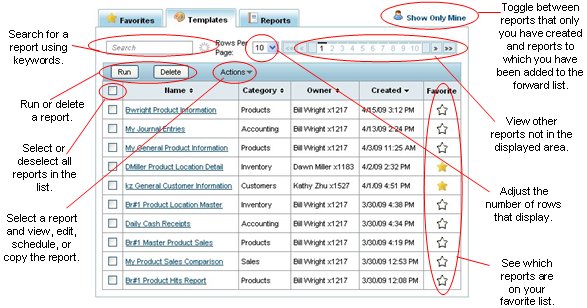
On the Eclipse Reports Home page, use the Templates tab to review all the templates you have created and modify templates, as needed. The Favorites tab and the Templates tab display similar information. You can use either tab to view reports you marked as favorites. Use the Templates tab to find reports you want to mark as a favorite. After marking a report as a favorite, that report displays on the Favorites tab.
Use the Reports tab to manage all the reports that you have run or that have been sent to you. If you are on the forward list for a report, you receive a copy of the report whenever that report runs. Each time the report runs, the system adds the report to your Reports tab list.
Use the Templates tab to manipulate report templates you have created. You can refine the data into a more accurate report or to create smaller reports for other uses by applying filters after the report runs.
Note: You can make a copy of any report to manipulate the data, but you must know the name and search for the report in the Templates tab.
The following diagram describes the navigation controls on the Templates tab.
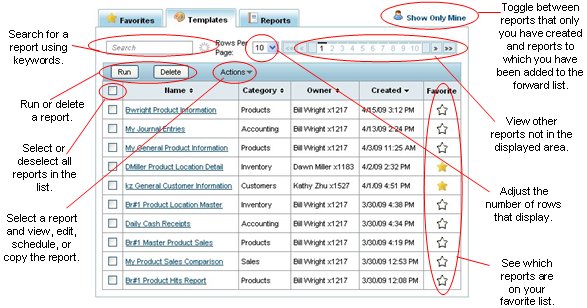
Use the Reports tab to view any reports you have run. This list is similar to the Hold File in the Eclipse system. The tab provides much the same structure as the Templates tab, but you cannot edit or copy a report from this view. Each time the report runs, the system adds the report to your Reports tab list. Use the Completed column to find the report you need.
The following diagram describes the navigation controls on the Reports tab.
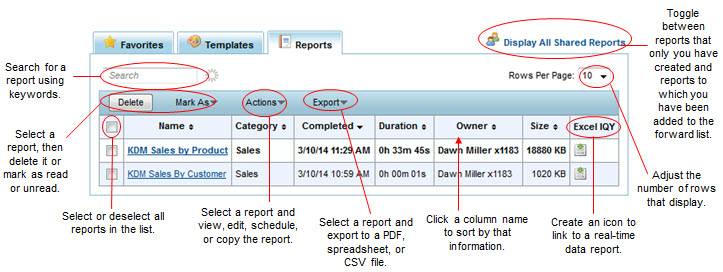
The following diagram provides a description of the contents in the Reports tab. Reports that you have not viewed display in bold.
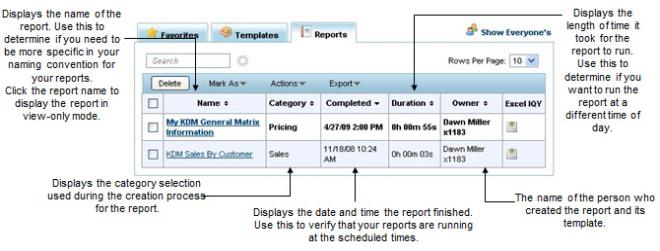
See Also: