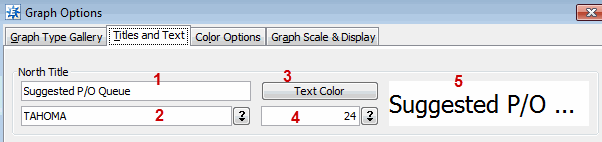Using the Graphing Tools Options
After creating your initial graph, you can change the look and feel of the graph, as needed before you save it using the graphing tools.
To use the graphing tools:
-
Create your graph.
-
Use the Tools button  to display the Graph Options window.
to display the Graph Options window.
-
Use the Graph Type Gallery tab to select which kind of graph you want to use: Line, Bar, Pie, or Table.
-
Use the Titles and Text tab to change labels along the edges of the graph, the legend text, and the font and colors for the text. Pages are laid out with directions as labels, such as North Title equalling the top of the page.
For example:
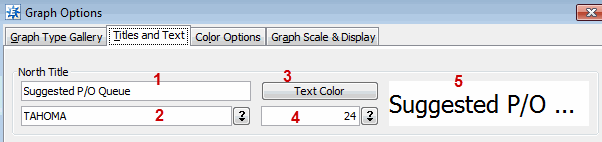
-
-
North Title - Suggested P/O Queue. This displays at the top of the page.
-
Graph text selection - Tahoma
-
Text Color - Black
-
Text Font Size - 24
-
Example text - Suggested P/O Queue
For more information, see Changing Graph Titles.
-
Use the Color Options tab to adjust the colors for each line selected.
-
Use the Graph Scale & Display tab to adjust graph limits, insets, and label placement.
Note: You can restore the original settings, if you want to start again.
Click OK to save your settings and exit the window.
 to display the Graph Options window.
to display the Graph Options window.