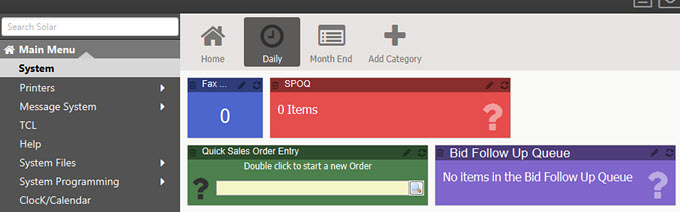
A widget in Solar Eclipse is an extension of the Solar Eclipse menu bar. The Solar Desktop displays all widgets you create based on the category you select. A widget placed on the Solar Desktop provides quick access menus and programs, such as queues and windows. You can also create widget shortcuts to menu items which launch windows that you use frequently and place them in the widget toolbar.
Note: Widgets are available for all users. No permissions are required.
Widgets offer quick access to areas of the system that you use frequently, and also provide real-time statistics at a glance for queues and other areas that require daily monitoring. Widgets display Solar Desktop in the Solar Eclipse main window.
For example, as a purchasing agent or a salesperson, you might check the Bid Follow Up Queue multiple times per day. You can set up a widget that always displays in the widget toolbar that tells you how may items are in the queue that are associated with a particular user ID, how many are waiting, and how many have failed. This widget provides you with the vital information you need to determine if you need to visit the queue.
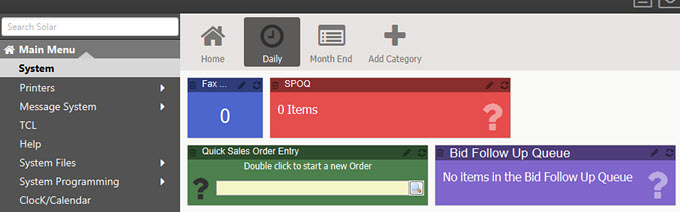
Note: Not all widgets load data when you log into the system. Widgets that have not loaded data display grayed out in the toolbar with the message "Waiting for data" displayed.
Each base widget available has different parameter settings that are identical to the header information that you indicate to populate the window. For example, the Procurement Confirmation Queue parameters include Branch, Selected Items, and Buyer ID — the same fields you fill out to populate the queue.
You can create shortcuts to menu items that launch windows that you use frequently and place them in the widget toolbar, such as Your Hold Entries or Product Maintenance:
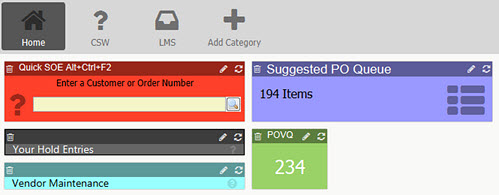
You can create a shortcut to any menu to which you have access, including user-defined menus. The shortcut provides a way to access any window in the system that you have access to without having to navigate through the menu structure.
To get started with widgets, see the following topics:
See also: