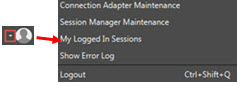
Each user has the ability to log in to multiple instances of Solar Eclipse. For example, you might log in to Solar Eclipse on two computers based on the tasks you are completing and your proximity to a computer terminal in the warehouse. Logging in to multiple sessions can take up licenses that are required for other users to log in. Also, if you leave an order open in one logged in session, another user cannot access the order for editing.
You can only log in to multiple instances of Solar Eclipse on multiple computers, or using different user name and password combinations on the same computer. If you attempt to log in multiple times to the same IP address with the same user ID and password, the system automatically closes your previous session.
To log out of your Solar Eclipse sessions:
From the User menu, select My Logged In Sessions to display the My Logged In Sessions window:
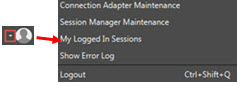
This window lists all the sessions you are currently logged in to, including the log in time, the computer name, IP address, and terminal ID of the computer that is running the session, and whether that session contains any locked orders.
This window also displays when you log in to Solar Eclipse if you are already logged in on the same computer, or another computer in your network.
Select the check box in the Log Out field next to the sessions from which you would like to log out.
You cannot log out of the session from which you accessed the window.
Click Log Out Selection Sessions to log yourself out of the sessions you selected, or click Done to close the window without logging out.
See Also: