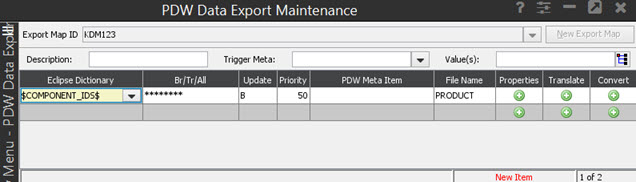
In Export Map Maintenance, in order to map multiple metadata items to one dictionary item, you must assign priorities to the metadata items so that the system knows which item to export when both exist in the same Product Data Warehouse (PDW) product record. Enter each metadata item on a separate line in order to assign separate priorities.
For example: If the TMS DiscClass, TMS Mfg. Name, and TMS Lynx ID metadata items were mapped to the BUY.LINE dictionary item, you would assign these metadata items priority numbers. If you assigned TMS DiscClass a priority of 99, TMS Mfg. Name a priority of 98, and TMS Lynx ID a priority of 97, then, where all three metadata items existed in a PDW product file, the system would write the TMS DiscClass with the priority of 99 to BUY.LINE since it has the highest priority number. See below.
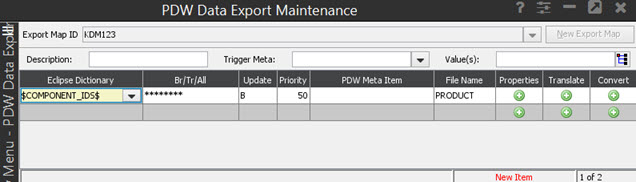
To map multiple metadata items to one dictionary item:
From the Tools
> Product Data Warehouse (PDW)>
PDW Export
In the Export Map field, enter the ID for the map you want to edit.
In the Eclipse Dictionary column, select or enter the dictionary item to which you want to map the metadata items.
In the PDW MetaData Item column, enter one of the metadata items that you want to map to the dictionary item.
Again in the Eclipse Dictionary column, enter the same dictionary item to which you are mapping the multiple metadata items.
In the PDW MetaData Item column, enter another metadata item that you want to map to the dictionary item.
Repeat this process until you have mapped all of the necessary metadata items to the one dictionary item.
In the Pr column, assign a priority to each metadata item.
The higher numbers have higher priority, and the system exports the metadata item with the highest priority when several of the mapped metadata items exist in the same PDW product record.
After you have mapped all necessary data elements to dictionary items, press Esc to save changes and exit the screen.
See Also:
Mapping PDW Data Elements to Eclipse Dictionary Items
Creating Override Maps for PDW Product Exports