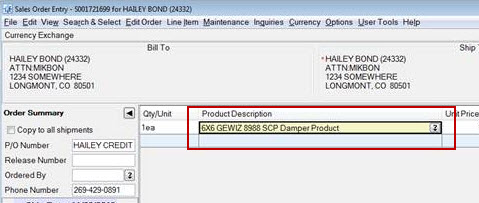
All products with dimension parameters, regardless of type, act upon a price sheet and its effective date in the product file. After you create a product, the system creates a template or parent product. Each variation of the products becomes a child product. In order entry, if the set up for the product you enter already exists, the system uses that product and its corresponding price sheet. Meaning, if the product has already been added to an order, the system saves that as a separate product to use again.
You can assign price sheets for both steel stud and filter products when you create these products to ensure that you are pricing your dimensioned products according to the product on which you are basing the new product. You can calculate cost and price of a dimensioned product by branch, if needed. Refer to each of the examples below for more information.
For example, you create a damper product file to house all dampers called SCP Dampers. You create an order with three line items on it:
10 6x6 GEWIZ 8988 SCP Damper
8 10x8 GEWIZ 8988 SCP Damper
1 22x24 GEWIZ 8988 SCP Damper
Each of these are considered a child product of the SCP Dampers product. After these are created, the following values are fixed for these child products: Height Axis , Width Axis, Model IDs, and Model Descriptions.
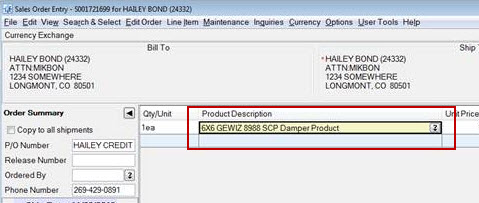
If you are on a child product in Product Maintenance and access the product dimension maintenance, the system displays the parent parameters in view-only mode.
Note: You can use User-Defined Views to add the product dimension columns to your order entry views. Once added, those columns display on your invoices for your customers.
After entering the filter product in order entry, the system displays the Filter Product Entry for the user to enter the filter length and width.
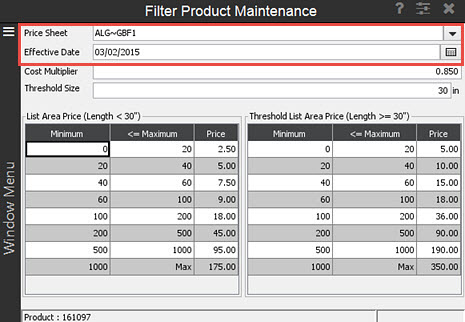
If the system does not have a product with those dimensions, the system stores it as a new child product. If the system finds a product with the same dimensions, then the system uses that product. The child product displays on the order. In order entry, you enter 10x10 filter and select from the sorted list. The system populates the line item with the newly created product description.
For more information, see Creating Filter Products.
After entering the damper product in order entry, the system displays the Damper Product Entry for the user to enter height and width.
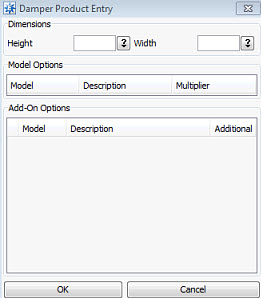
If the system does not have a product with those dimensions, the system stores it as a new child product. If the system finds a product with the same dimensions, then the system uses that product. The child product displays on the order. In order entry, you enter 24x15 filter and select from the sorted list. The system populates the line item with the newly created product description.
For more information, see Creating Damper Products.
After entering the steel stud product in order entry, the system displays the Stud Product Entry to enter the specific dimensions the customer is ordering. The system auto-corrects the entry to make sure the inch field does not exceed 12. For example, if you enter 10' 18" in the fields, the system corrects it to read 11' 6".
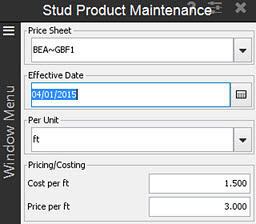
If the system does not have a product with those dimensions, the system stores it as a new child product. If the system finds a product with the same dimensions, then the system uses that product. The child product displays on the order. In order entry, you enter 40" stud and select from the sorted list. The system populates the line item with the newly created product description: 3' 4" 0/8in.
For more information, see Creating Steel Stud Products.
See Also: