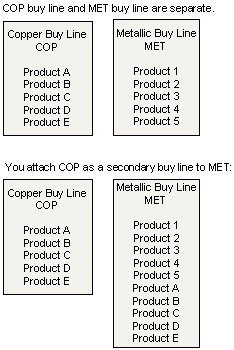
Use secondary buy lines to enhance your purchasing power. When a buy line is limited to the products you add to that buy line. You can attach a secondary buy line to help meet the vendor target. In other words, you attach all the products from one buy line to the other buy line.
The Suggested P/O Queue populates when the Suggest P/O program runs. The queue displays all products that need to be ordered. Products may be causing not only the primary buy line to display on the Suggested P/O Queue, but also the secondary buy line in which it resides. If this is the case, after converting a Suggested P/O into an actual P/O, the system displays a message to alert you that a recalculation may be needed: This screen contains a list of suggested P/Os that have one or more products that were converted from the current buyline onto a P/O. The conflicting lines must either be deleted or recalculated.
For example, consider the following diagram:
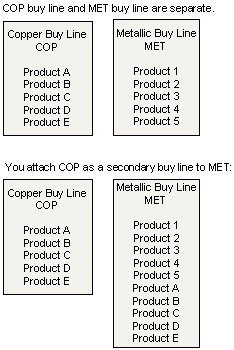
The Suggested P/O queue populates and displays the information to show you it is time to purchase both buy lines. You purchase the COP buy line by itself. After converting the COP buy line to a purchase order, you return to the Suggested P/O Queue. The system prompts you to recalculate for the secondary buy line.
You have purchased Products A-E, which are a part of the MET buy line, too. In order to remove these items from the queue, but keep the remaining items from the buy line, the system needs to recalculate to show only Products 1-5 on the MET buy line.
After you commit the P/O and return to the Suggested P/O Queue, the system displays the message: "This window contains a list of Suggested P/Os that have one or more products that were converted from the current buy line onto a P/O. The conflicting lines must either be deleted or recalculated. Press <enter> to continue."
To recalculate the Suggested P/O Queue for a secondary buy line change:
From the Purchase > Queues, select Suggested P/O to display the Suggested P/O Queue window.
Place the cursor on the buy line you want to recalculate.
From the Edit menu, select Recalculate. The Suggested Purchase Order prompt displays.
Note: If the buy line you select no longer qualifies under the Type that you selected due to a purchase a message displays indicating that the buy line information has changed.
Verify the information for the buy line.
Do one of the following to run the recalculation:
Use the Print and Hold buttons
From the File menu, select Begin (No Print)
To add a secondary buy line to an existing buy line:
From the Maintenance menu, select Product to display the Product Maintenance window.
Display the product you want to add to a secondary buy line.
From the Additional Data menu, select Secondary Buy Lines. The Secondary Buy Lines window displays.
In the Buy Line field, enter the Buy Lines to which you want to add this product.
In the Buy Package (ea) field, indicate that package quantity.
In the Divisible field, indicate if the package is divisible.
See Also: