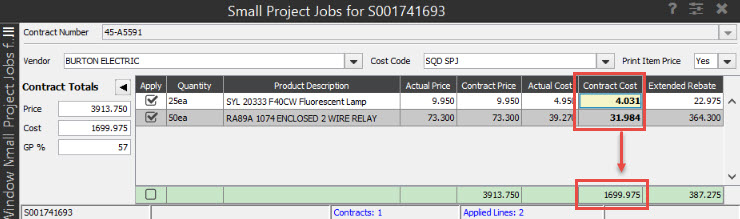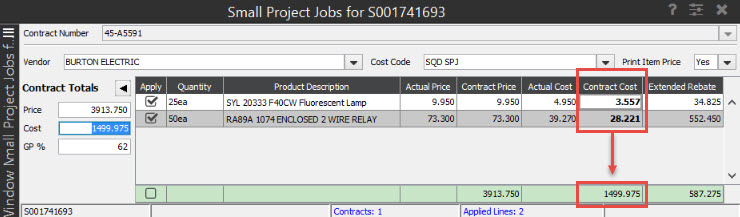Editing and Deleting Small Project Jobs
Use the Small Project Jobs feature to manage the smaller jobs when negotiating
with a vendor for special job pricing on an order. You can adjust the
ship dates or the pricing on invoices, as needed. You can also delete
a small project job if the order is not already invoiced.
The Actual Price and Actual
Costs come from the associated price sheets. The Contract
Price and Contract Cost
are the amounts applied in the contract and visible in the Sales Order
Entry Body tab and indicated by
a red letter J.
The Extended Rebate is the difference
between the Actual Cost and the
Contract Cost amounts. When the
sales order processes and the purchase order is created, the total on
the purchase order will match the Extended
Rebate column. When you change the cost, the system validates this
entry to ensure that the cost does not fall below the overall price of
the contract.
Note: You
must be assigned the SOE.OVR.NO.PRC.CHANGE
authorization key at Level 2 to change restricted prices on Small Project
Job orders.
To edit a small project job:
-
From the Orders
menu, select Sales Order Entry
and display the order on which you need to edit a small project job.
-
Select the line item on which
you need to edit the contract pricing.
-
From the Edit
Order menu, select Small Project
Jobs.
-
You can adjust the Contract
Cost or the Contract Cost
Total fields, if the contract has not been applied.
Note: When
you change the cost, the system validates this entry to ensure that the
cost does not fall below the overall price of the contract. Use the Update Prices Immediately After Changing
Total Cost option in the Small Project Job Setup control maintenance record to
indicate if you want the total contract price for a Small Project Job
to change at the same time the cost changes.
Use the Print
Item Price option to indicate if you want prices to display
on the order.
Save your changes and return
to the sales order.
Use the View
Manager ( )
to change the column view that contains a COGS
column.
)
to change the column view that contains a COGS
column.
You can edit the standard part
of the order, as usual, if needed before closing the order.
Applying Contract
Totals
At times, you may negotiate a small project job for a total COGS instead
of by line item. However, your contract total cannot be greater than the
contract price. Using the Cost field in the Contract Totals area affects
all the costs of the items linked to the contract. Solar assigned the
new cost automatically prompting the user to indicate which percentage
belongs to the item.
Note: Contract
prices can change at the same time as the cost changes if the Update
Prices Immediately After Changing Total Cost option in the Small
Project Jobs Setup control maintenance record is set to Yes.
By default, this is set to No.
For example, you may have a small project job set up with a contract
price that totals $1699.975.
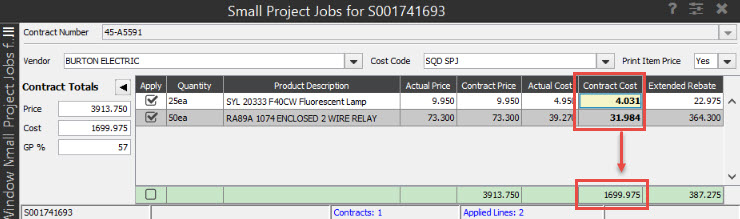
However, the vendor negotiated that if conditions are met, the total
contract cost would be $1500.00. You can change that cost with the Contract Cost Total field and the
system prorates that cost automatically:
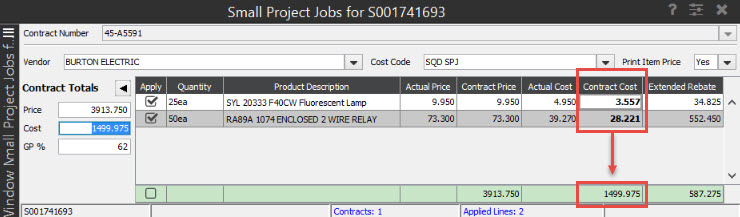
By using the Contract Cost Total, you save time from having to enter
line-by-line the Contract Cost and can take advantage of whole small job
contract agreements. The system distributes the Total Contract Price value
between the items resulting in a price based on the individual contract
cost and the total contract price through the flat gross profit percentage
calculation..
Use the Update COMM-COST for SPJ COGS
option in the Small
Project Jobs Setup control maintenance record to apply the COGS value to COMM-COST
as well. This ensures that your rebates are generated correctly.
Deleting Small Project
Jobs
Eclipse prevents a contract from being deleted if the contract is being
used by any line item on an invoice. This function is restricted because
deleting the contract affects costing on invoices. However, if the contract
is not at an invoicing status, you can cancel the job.
To delete a small project job:
From the Orders
menu, select Sales Order Entry
and display the order on which you need to delete a small project
job.
Select the line item on which
you want to delete contract pricing.
From the Edit
Order menu, select Small Project
Jobs.
At the prompt, enter the contract
number for the small project job. You can press F10
and select from the list.
Select the line item and from
the Edit Contract menu, select
Delete Contract.
The system deletes the contract information and provides
a blank Small Project Job window. The system also recalculates the item
costs on the order adjusting for the non-use of contract prices and clearing
any overrides that may have applied.
![]() )
to change the column view that contains a COGS
column.
)
to change the column view that contains a COGS
column.