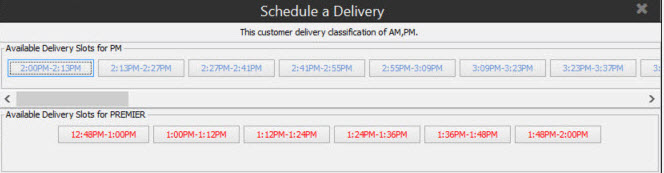
Use the Schedule Delivery feature to more accurately and efficiently deliver items to your customers. By using delivery scheduling, you can minimize truck deliveries and assist your drivers by planning routes and delivery times. Once set, the system keeps users from scheduling orders during holidays or off-hours not specified. You can also add an order to a currently scheduled delivery, if the order's shipping address is at the same stop on the current route.
If the ship via available times are updated, then the system clears any upcoming delivery times.
Note: Prior to scheduling your sales orders, you must setup your ship vias for delivery classifications and customer classifications so that the system manages the deliveries correctly. For more information, see Getting Started with Deliveries in this documentation.
To schedule a sales order delivery:
Display or create a sales order for which you want to create a delivery schedule.
If a new order, add all the line items required.
In the Order Status field, select Ship When Specified.
In the Ship Via field, select the ship via you want to use.
Note: If the ship via you select does not have delivery classifications assigned, the system displays a message indicating that delivery schedule options are not available.
From the Ship menu, select Schedule Delivery.
Based on your delivery classification setup, the system displays options for delivery from which to select, such as the following:
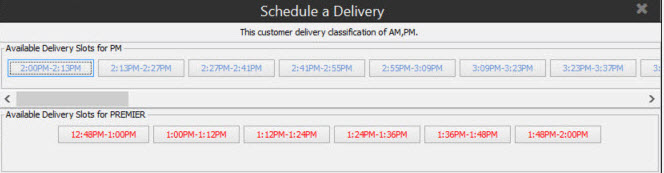
Select the time you want to use.
The status bar on the sales order now displays Delivery Scheduled indicating that the scheduling was successful. You can add an order to a currently scheduled delivery, if the order's shipping address is at the same stop on the current route.
Complete the order.