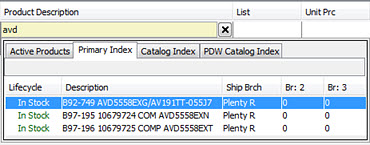
The system uses the same search criteria to find products as it does to find customers, vendors, and transactions. However, product searches offer additional options that allow salespeople to get quicker, more narrowly defined search results.
Note: You must be assigned the COGS.EDIT, SOE.OPEN.PRC.EDIT, and COST.VIEW to edit stock items.
Create or open a sales order and display the order's Body tab.
In the Qty/Unit column, enter a product quantity.
In the Product Description column, enter product keywords and press Enter.
Note: If you have recently ordered the product, press F10 to display a list of recently ordered products. Select the product from the list and press Enter to add the product to the order.
You can also use the following special characters when searching for products:
To search for... | Enter... |
a product that contains a specific keyword in its description | the keyword followed by a period (.). |
a product by its product ID | a period (.), followed by the product ID. |
a product family or price line | a forward slash (/), followed by the search criteria. For example, /delta returns a list of products in the Delta family or Delta price line. |
a buy line | two forward slashes (//), followed by the search criteria. For example, //SYL returns a list of products in the SYLVANIA Buy Line. |
a list of buy lines | two forward slashes (//) as the search criteria. |
a list of product families and price lines | a forward slash (/) as the search criteria. |
products purchased in the last year by the selected ship-to customer | a forward slash and a period (/.), followed by the search criteria. |
products purchased in the last year by all ship-to customers associated with the selected bill-to customer | a forward slash and a comma (/,), followed by the search criteria. |
products for which contract prices are in effect for the selected customer | a forward slash and a semicolon (/;), followed by the search criteria. |
If the system does not find an exact match for your search criteria, the product index options display:
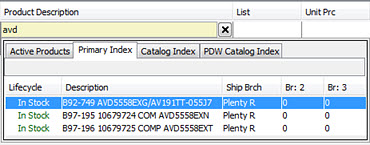
Expand your search to a different product index, if necessary, by clicking one of the tabs. Press F10 or click the tab name to move through the tabs. The system searches for the following groups of products in the order listed below. Depending on your company's setup, not all product indexes may display.
Note:Accessing each of these tabs may take a few seconds. An indicator displays while the system is working to display the appropriate products.
Active Products - The system first searches for products in this category. These products have been previously sold or purchased at your location, or they are physically on-hand.
Primary Index - Products are assigned this status by your company or branch. These products are items you plan to routinely sell or search for.
Catalog Index - Products are assigned this status by your company or branch. These products, often non-stocks, are items you do not routinely sell or search for, but must be able to order.
PDW Catalog Index - Products in this group include every item sold or manufactured by the suppliers you specify. You must purchase the Product Data Warehouse (PDW) companion product to search the PDW Catalog Index.
If you search the PDW Catalog Index and select a nonstock product that has no product file, the system launches the Nonstock Product Entry window and creates a new nonstock product. To assign a price, the system uses the price sheet for the price line to which the product belongs and uses the first date that is currently in effect. It will not use a future effective date, because the system needs a price today.
Use the
See Also: