Using Reminder Notes can help bring important information to the forefront when accessing certain Eclipse windows. A reminder note may display for windows such as Sales Order Entry, Transfer Order Entry, R/F Receiving or Shipping, A/P or A/R Inquiries, or Activity Log Entry or Viewing. Reminders may also display for Direct Order Entry, so they appear when entering a purchase order for a direct shipment—but not when entering a purchase order being shipped to you. In addition, a reminder note may display when you log in or out. There are many ways that your company may implement reminder notes.
To make it easy to identify the purpose of your reminder notes, your company may use Reminder Categories. Reminder Categories allow your company to utilize specific colors to indicate a specific intention or importance of the note, or it could simply be for aesthetic purposes. The colors and levels of importance are customizable and you need to refer to your company policy for how reminders are categorized.
For certain notes your company may be required to demonstrate that you have read the note. In order to close a note, you must indicate that you have read it by answering a question. This acknowledgment step is necessary before the note can be closed. The requirement to read a note is determined by the note category selected in the Reminder Notes Maintenance window, which is controlled by the Reminder Categories control record. Once a category is set, all notes using that category will require the acknowledgment step.
Another noticeable improvement is the flag icon on a note. The flag icon lets you indicate when a note is no longer needed or valid.
![]()
When you select the flag icon, the system opens the Report Outdated Reminder box.
On the Report Outdated Reminder box, enter the reason and select the OK button.
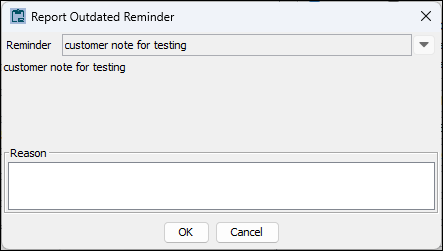
Your note is being sent through the Eclipse messaging service to the assigned reviewer. The note reviewer will receive all the necessary information to research and take action on the request to remove the note. This information includes the name of the reminder note, its contents, its relationship to the product, vendor, or customer, the reason for the request, and the person who made the request. The User To Be Messaged On Outdated Reminder Note control record designates a single reviewer for this task.
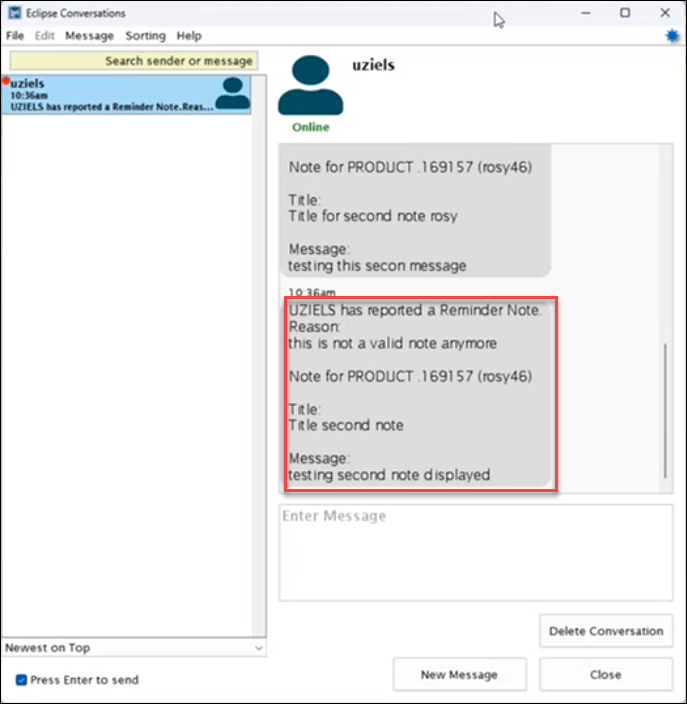
In place of the popup reminder note box, the notes now display in a new Reminders tab of the Sales Order Entry Panel. The Reminders tab shows the note cards just as you would see them as a popup. The tab has a compilation of all reminder notes for that order, including Bill To, Ship To, and all Products.
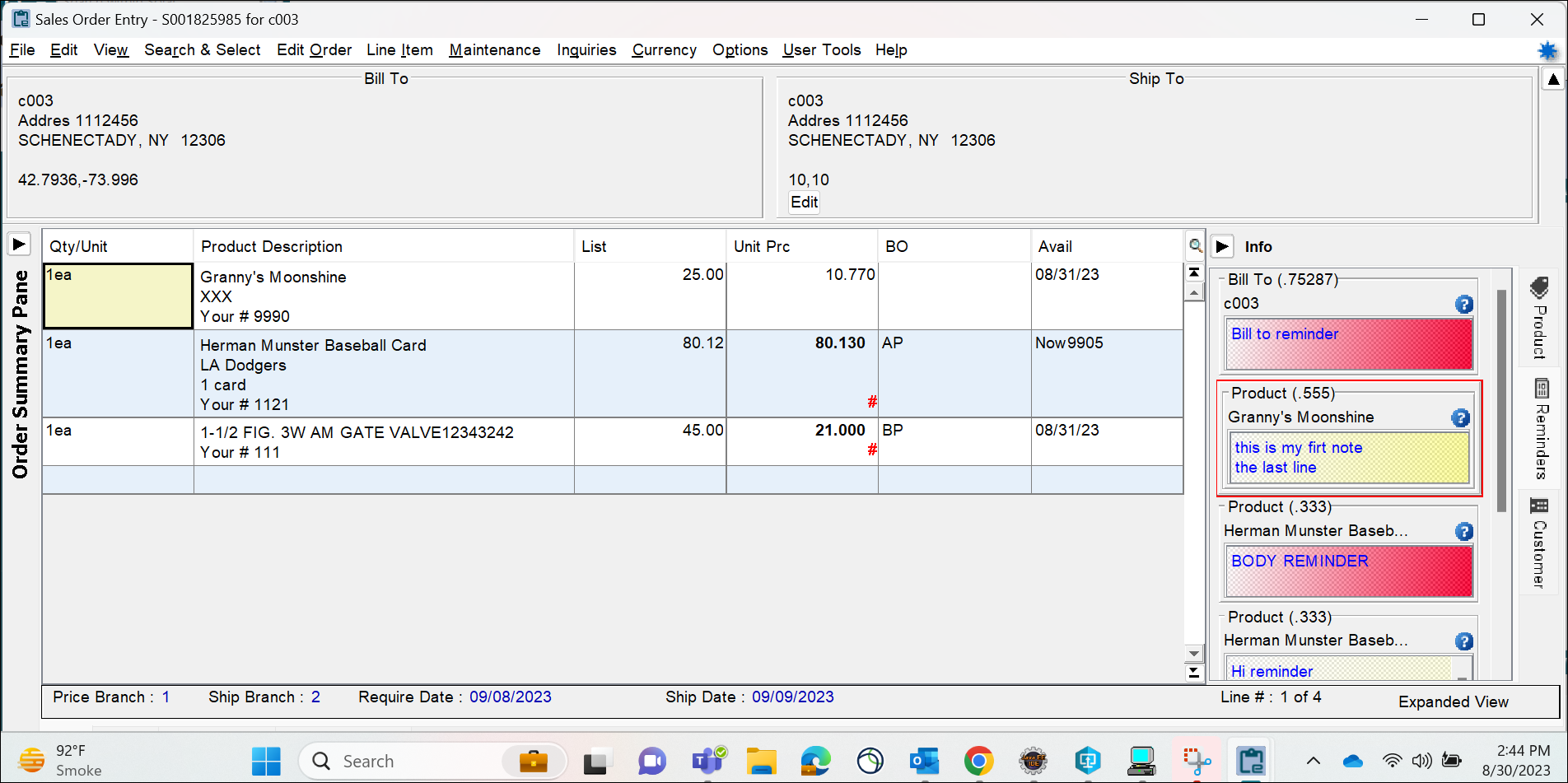
See Also: