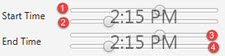
The Bulletin Board lets you send company-wide messages when needed to display above the Category Toolbar. These messages cannot be suppressed and alert users when their is something important they need to address. For example, you can have the Don't forget all drills 10% off this week! message display during 7:00AM and 10:00AM when most orders come in to alert the sales personnel of the deal.
To enable bulletin board displays, see Setting Solar Preferences in Application Maintenance.
Note: As of Release 9.0.1, images are not supported to add to bulletin board messages. You can copy an image from a current web site and paste it into a bulletin board message. However, Eclipse does not currently support this functionality.
To add a bulletin board message:
From the System > System Files menu, select Bulletin Board Maintenance.
From the File menu, select New Message.
Use the Start Date and End Date fields to define the date parameters during which the messages should display.
Use the sliders on the Start Time and End Time fields to define a specific time frame within the dates during which you want the message to display.
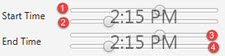
Sliders 1 & 3 - Manipulate the hour level from 12AM to 11:59PM.
Sliders 2 & 4 - Manipulate the minutes level from 0:01 to 0:59.
For example, this new message will run from 5:30AM on November 17th to 5:00PM on November 21st:
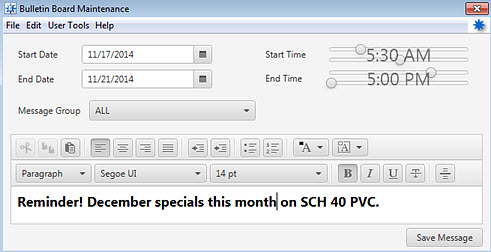
In the Message Group field, enter the message group to whom you want the bulletin board message to display.
Use the Message space to enter a new message you want to broadcast.
Use the Format tool bar to customize the message with fonts, colors, etc as you would in a word processing tool.
Note: If the system is unable to load the message, an error message displays. Click Try Again to reload the message.
Click Save Message.