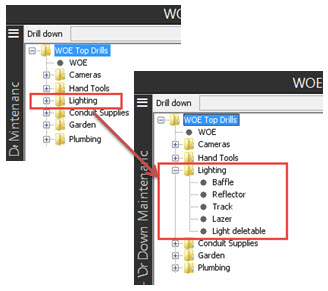
After creating drill categories, you can group products into multiple levels using subcategories within the main drill category. Similar to a file directory structure, categories display as a folder and display a plus if subcategories currently exist. Double click the category to display the current categories.
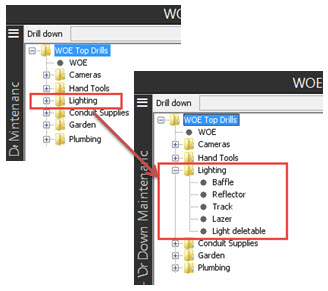
You can also link an image, such as a product photograph, with a product subcategory. The browser displays the image with the subcategory items. Using images helps customers identify the subcategory visually and makes browsing for the right item easier. For more information about creating and adding images to a subcategory, see Creating Images for Web Commerce.
This topic provides information about the following:
To add customer-specific subcategories to a drill category:
From the Maintenance menu, select Customer and open a customer maintenance record.
From the Orders menu, select Remote Order Entry Parameters to display the Remote Order Entry Parameters window.
From the Edit menu, select WOE Information window to display the B2B/WOE Remote Order Entry Parameters window.
From the Edit menu, select Web Order Entry Drills to display the WOE Drill Down Maintenance window.
In the Drill Down area, expand the customer file and select the drill category to which you want to add a subcategory.
In the ID column on a blank line, do one of the following:
|
To... |
Do This... |
|
add an existing subcategory |
select the ID of the existing subcategory you want to add.. |
|
create a subcategory |
type New. The system assigns an identification number for the subcategory. |
In the Description column, do one of the following:
|
To... |
Do This... |
|
add an existing subcategory |
verify that the correct name displays. |
|
create a subcategory |
enter the subcategory name. |
The system automatically populates the Drill Down area list. Double click the Customer folder to view the subcategory you just added. If you did not add the correct one, use the Right Click > Delete Row option. You must exit and save your changes before this menu option activates.
From the Edit menu, select Image Path to link an image with the subcategory.
In the Image Path For dialog box, enter the web site directory path to the image.
If you store the image on your Internet Gateway computer in the \woeb\images directory, enter: \
For each additional subcategory, repeat steps 6 through 9 on a new line.
Save your entries and return to the Customer Maintenance window.
To add customer-specific subcategories to a subcategory:
From the Maintenance menu, select Customer and open a customer maintenance record.
From the Orders menu, select Remote Order Entry Parameters to display the Remote Order Entry Parameters window.
From the Edit menu, select WOE Information window to display the B2B/WOE Remote Order Entry Parameters window.
From the Edit menu, select Web Order Entry Drills to display the WOE Drill Down Maintenance window.
In the Drill Down area, expand the customer file and category, and select the subcategory to which you want to add a subcategory.
Use the ID and Description columns to add a subcategory.
Follow steps 6 through 9, above.
To add company-wide subcategories to a drill category:
From the System > Custom > Add On Products > Web Commerce > Web Drills menu, select Web Drill Down Maintenance to display the WOE Drill Down Maintenance screen.
Select the drill category you want to which you want to add a subcategory.
In the ID field on a blank line, do one of the following:
|
To... |
Do this... |
|
add an existing subcategory |
enter the existing subcategory's description. |
|
create a subcategory |
type New. The system assigns an identification number for the subcategory. |
In the Description field, do one of the following:
|
To... |
Do this... |
|
add an existing subcategory |
verify that the correct name displays. |
|
create a subcategory |
enter the subcategory name. |
To link an image with the subcategory, use the Img hot key.
At the Image Path for [subcategory description] prompt, enter the web site directory path to the image:
If you store the image on your Internet Gateway computer in the \woeb\images directory, enter: \
For each additional subcategory, repeat steps 2 through 6 on a new line.
Save your changes and exit the screen.
To add company-wide subcategories to a subcategory:
From the System > Custom > Add On Products > Web Commerce > Web Drills menu, select Web Drill Down Maintenance to display the WOE Drill Down Maintenance screen.
Select the drill category you want to add a subcategory to and double click to expand the list and view the current subcategories, if any.
Use the ID and Description columns to add a subcategory.
Follow steps 6 through 9 in the procedure above.
See Also:
Associating Products with Product Subcategories