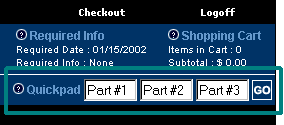
Use the
There are two ways to order from the
To order from the
In the top navigation bar, click the Quickpad link to display the Quickpad page.
In a Product field, enter one of the following:
A period (.) followed by the product ID number.
Your custom part number.
A product keyword followed by a period.
Any portion of the product description.
In the Quantity field, enter the quantity of the product you want to order.
When you finish adding items, click Continue.
At the bottom of the side navigation pane, locate the Quick Order options.
Select one of the following:
Manual - Select to enter each item individually by hand.
Copy & Paste - Select to copy and paste the items that you want to order separated by commas or tabs.
File Upload - Select to upload products using a comma or tab delimited spreadsheet.
Click Continue to add the items to the order.
A summary page displays the results of your
|
If the product has... |
Then... |
|
An exact match |
the system adds the product to your shopping cart in the quantity you specified. |
|
Multiple matches |
click the Click here to select from the list of matched products link to display a product list of those items that matched your |
|
Too many matches |
refine your search by entering more specific information in the Quickpad fields provided. |
|
No match |
click the link to return to the |
To order from the Quickpad fields:
Use the Quickpad fields to order up to three known items, each in a quantity of one. After the items are added to your shopping cart, you can edit the quantities. The Quickpad fields are located in the top navigation bar, adjacent to the Quickpad link.
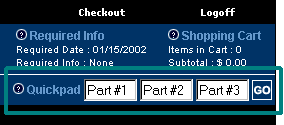
In a Quickpad Part Number field, enter one of the following:
A period (.) followed by the product ID number.
Your custom part number.
A product keyword followed by a period.
Any portion of the product description.
When you finish adding items, click Go.
A summary page displays the results of your Quickpad order.
See Also: